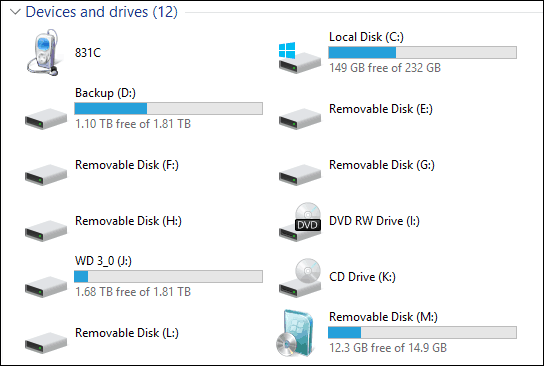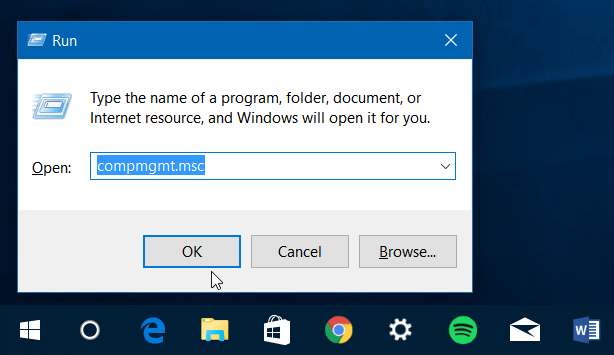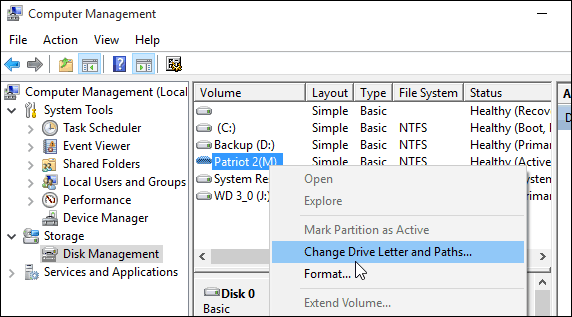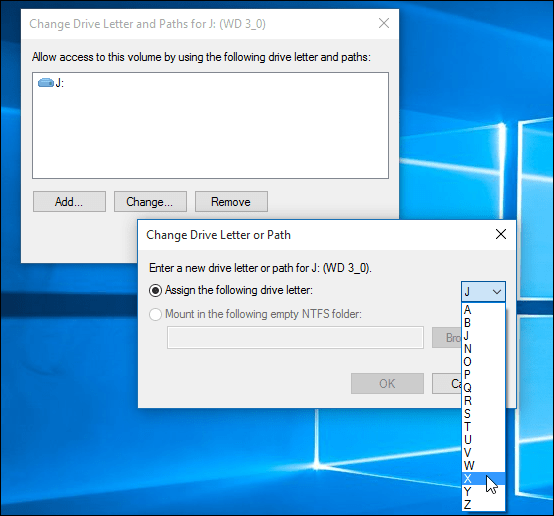Add Permanent Drive Letters to Removeable Storage
Windows progresses through the alphabet (sans A and B) to assign drive letters to devices as you plug them in. So if you plug in a USB flash drive to get data from it, it might be F: but the next time you plug it in, it might be E: or G: depending on the order you plug them in. The neat thing is you can assign a permanent letter to a USB drive directly with Windows 7, 8.1, and Windows 10. It’s an easy process, and there’s no need to install any third-party utility.
Assign a Specific Drive Letter in Windows
- To set this up, plug in the drive that you want to assign a permanent letter. Then open the Run dialog (Windows Key+R) and type: compmgmt.msc and hit Enter or click OK.
Or, right-click the Start button to bring up the hidden quick access menu in Windows 10 or 8.1 and select Computer Management.
Once that’s open, choose Disk Management in the left pane under Storage. It will take a few seconds while Windows looks for the drives currently connected to your PC and displays them in the right pane.
Right-click the drive you want to assign a permanent letter to and then choose Change Drive Letter and Paths from the menu.
A dialog box will open up, and here you need to click the Change button. Then make sure that Assign the following drive letter is selected and choose the letter you want to give it. Click OK and close out of Computer Management.
Now, each time you plug that drive into your PC, it will register with the drive letter you gave it. What I did notice is I had my e-reader connected before I turned on the USB drive (which had the letter assigned). Suddenly my e-reader has the assigned letter from the USB drive. So… NOT PERMANENT AT ALL unless you turn on your drive with the “permanent letter” first. Plugged to my laptop I always have an external diskdrive that always should be E: But if I have a SD card inserted in the SD drive and boot up the computer then the SD card is assigned E: and the always plugged (never unplugged) diskdrive is re-assigned as G: which is annoying since I have an application that looks for its overlays and databases on drive E: Is there a way to say Windows that a used drive letter (like E:) is not available for dynamic drive letter assignment? -Steve gP Surely, Microsoft would have a tool to assign drives permanently. The software is called USBDLM is it’s free for private and educational uses. It’s available at Softpedia and other software archives. Sheesh. I despise idiots. If you’re using flash drives, think about reassigning them to A or B; these letters are still available and never used because no one has a floppy drive anymore. This way they can never get in the way of a letter you desire for an external drive. For the idiot who programmed access to a database on an external drive, something that should never be done precisely because of drive letter changes, you either need to make sure the external drive is always assigned that letter or mount the drive into an empty NTFS folder to eliminate drive letter access. The only other thing you can do is manually assign a letter to the SD drive so it doesn’t take your precious E. Computers should be more like cars and require an operator’s license, there’d be so many less morons trying to use a computer. Tact* and once upon a time it was understood that highly technical people have put most of their education and self-education into making their computer work instead of making people feel good about the way that we talk. Annoyed set his name to Annoyed for good reason. It’s blatantly obvious to anyone willing to peruse that 6 out of the first 7 commentators DID NOT READ THE ARTICLE, in which the author specifically explains that drives like E:\ and F:\ will get rewritten as part of windows norm so you should “Permanently” set on letters far away from those so they don’t get reset:: ” When assigning your drive letter, make sure to choose a letter toward the end of the alphabet list. For example, X, Y, or Z — otherwise Windows has the tendency to eventually assign a different letter. Also, keep in mind that it will only be the assigned letter on the computer you changed it on. If you take your external drive to a different PC, Windows will give it a different dynamic letter. ” – The article you should have just read. Being annoyed about people using computers badly is valid. Some of us work really hard to be professional and do things by best-practice so that solutions work long-term and no one has to guess at the state. Then you read an article like this where most of the comments did not even bother to read the main text before complaining, and everyone else is doing backwoods duck-tape solutions. ALSO WTF happened to the internet where now we’re all supposed to sound professional? that was the solution I did a couple years ago and I’ve done it to all the machines I work on since and it’s perfect. Forever gone. example. (this) thumb is always K (this thumb drive) is always L. not the drive slot itself, but device. Being old school and having started out on DOS computers with 5.25″ floppy drives, the lettering of the drives is not a problem to me in and of itself, and it makes no particular difference to me if the lettering of drives is ultimately done away with, but until that time we must work with the tools we have. So any help would be appreciated in resolving this. Comment Name * Email *
Δ Save my name and email and send me emails as new comments are made to this post.
![]()