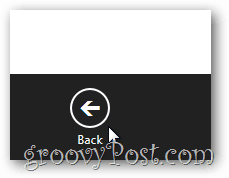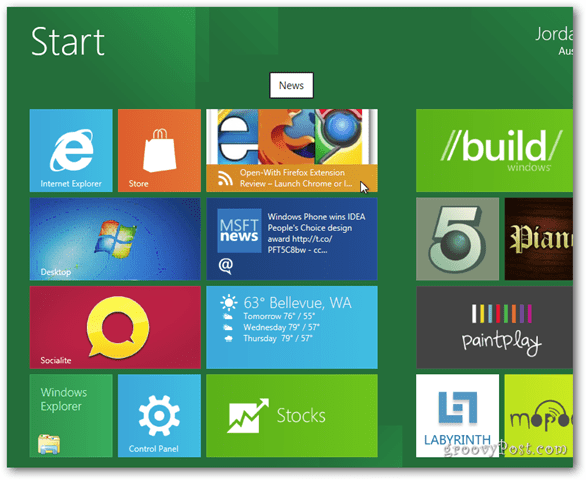From the Metro user interface (UI) click the News tile.
The app comes with a ton of News Sites you can select however it also allows you to easily add custom feeds as well. For example, let’s grab the RSS feed from groovyPost. Click in the Feed box and type: groovyPost.com/feed and hit the Enter.
The Results page will appear. Click or touch groovyPost Community and it’ll highlight in blue and show a check mark. Click Done.
The Headlines from groovyPost will be displayed under the groovyPost.com Community Label. You can scroll right or left using the swipe of your finger, arrow keys or the scroll bar at the bottom of the app.
Open an article, and you’re taken to another page which has a nice layout and gives you more details about each article. You can also Click on the Title of an article to read the full post. To return back to the Headlines Page, press WIN+Z on a Keyboard, or right-click with a mouse. For tablets, swipe from the top of the screen, down. Click or touch Back.
Add more feeds to your Headlines Page by opening the Options Page (WIN+Z, swipe top down or right-click) and click Add feeds. Note: from the Headlines Page options bar, you can also select Remove All feeds and Refresh the page.
Once you add a few News sources to the News Metro App, it’ll begin to display recent news items from those feeds on the Windows 8 Metro Desktop. Groovy!
Comment Name * Email *
Δ Save my name and email and send me emails as new comments are made to this post.