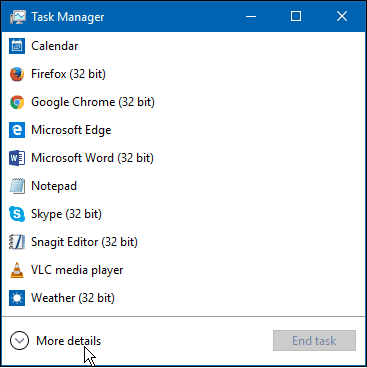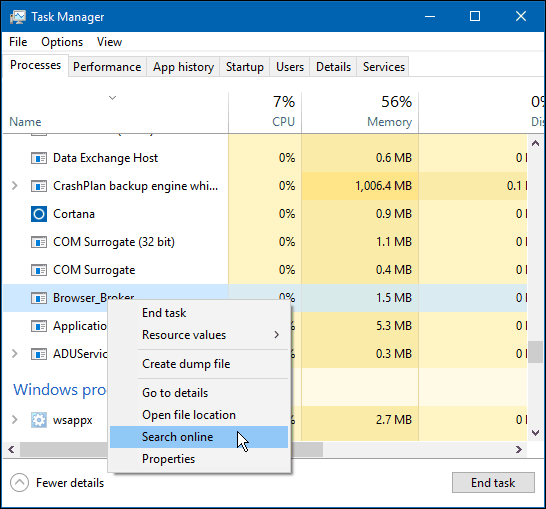Windows 10 Processes
If you’re running Windows 10, you’ve probably noticed that Task Manager has received a complete makeover in design and features. One of the handiest features you might not be aware of is how easy it is to find out what a process does and whether it’s safe or not. Right-click the taskbar and select Task Manager to open it.
If this is your time opening Task Manager, it will be a small Window and display a few apps that are running. Click on More details at the bottom.
It should open to the Processes tab by default. Each of them is divided into three sections: Apps, Background processes, and Windows Processes. Find the one you’re wondering about, right-click on it, and select Search online.
Then your default browser will open, and you should see a description of the process.
This feature is very helpful when trying to troubleshoot a problem with your PC. Also, check out our archive of Windows Processes. Comment Name * Email *
Δ Save my name and email and send me emails as new comments are made to this post.