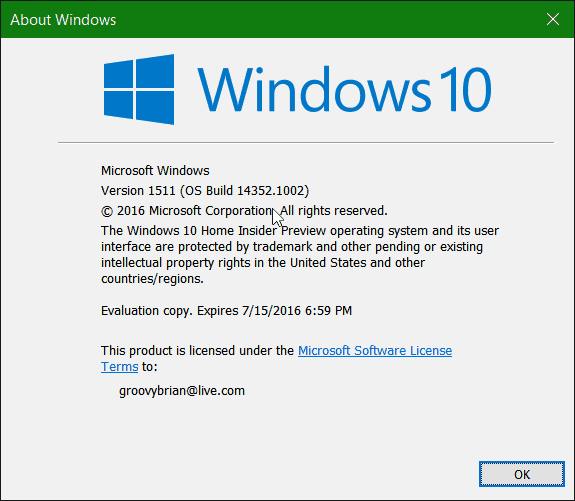This new build provides several improvements to Cortana and Windows Ink. It also contains updated File Explorer icon as well as several fixes to the previous version – Windows 10 Preview Build 14342.
Windows 10 Preview Build 14352
Cortana improvements include the ability for it to be your personal DJ. It allows you to play songs you’ve uploaded to OneDrive or your entire Groove Music catalog.
Here’s a look at some of the voice commands (currently English only) you can use to play music and control its playback:
“Hey Cortana, play
If you have Groove Music Pass ($9.99/month), you can ask Cortana to play your favorite artist, genres, playlist, or a particular song. This will also work if you have Cortana on your Lock Screen. You can also use Cortana to set a timer with different voice commands which include the following:
“Hey Cortana, set a timer for 10 minutes”“Hey Cortana, how much time is left?”“Hey Cortana, cancel my timer”
Windows Ink gets a lot of updates in this build. Sticky Notes have been updated to use Inking. There’s now a compass included in the Windows Ink ruler, too. Microsoft has also made general improvements to the Windows Ink Experience with new keyboard shortcuts, a polished Sketchpad, and more.
For more on Windows Ink, read our article our article on how to get started with using Windows Ink.
Other Improvements in Build 14352
File Explorer icon is updated based on Insider feedback. It now has more color.
Windows Game bar has been improved with full-screen support. Due to a lot of requests from Insiders, six more games have been added for full-screen, too. They include League of Legends, Worlds of Warcraft, DOTA 2, Battlefield 4, Counterstrike: Global Offensive, and Diablo III. If you want to show the Game bar while playing, just hit Windows Key + G. The Feedback Hub now shows Microsoft responses. This will show status tags that give a short-form way to give status on feedback the developers are working on. Limited Period Scanning is a new security setting for people that use an antivirus program other than Windows Defender. It’s meant to work in conjunction with your antivirus program and provides an additional layer of defense against malware. To enable it, head to Settings > Update & Security > Windows Defender and turn on Limited Periodic Scanning. Note that you’ll only see this setting if you use a security product other than Windows Defender.
To read the full list of what has been fixed in this build as well as the known issues, make sure to read Gabe’s post on the Windows Experience Blog.
Wrapping Up
As with all Insider builds, this one will take a while as it’s an in-place upgrade. A restart is required and the amount of time it takes to complete the install will vary for each person. Also, keep in mind that while we’re getting closer to the release of the Windows 10 Anniversary Update to the public, this is still a preview or beta release. You don’t want to put this on your primary production machine. After the installation of this new build completes, you can hit Windows Key + R to bring up the Run dialog and type: winver and hit Enter. That will display the latest build number.
We’re interested in how your experience with this new build goes. If you’re an Insider, let us know how things are going after the install in the comment section below. Comment Name * Email *
Δ Save my name and email and send me emails as new comments are made to this post.
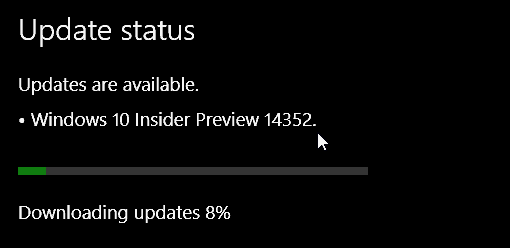
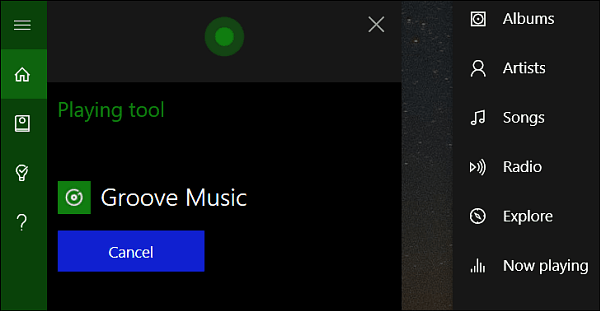

![]()