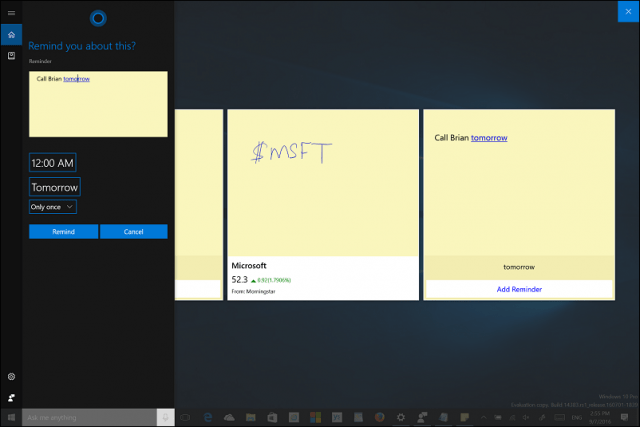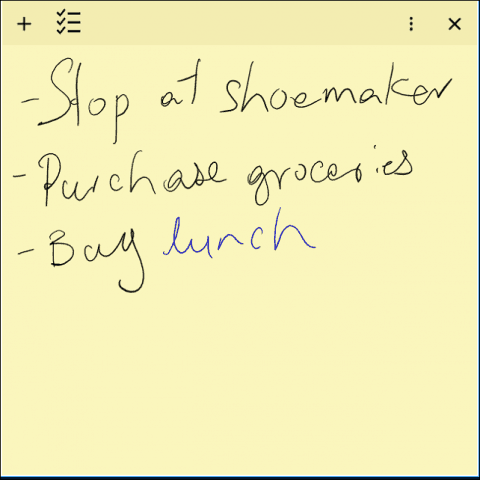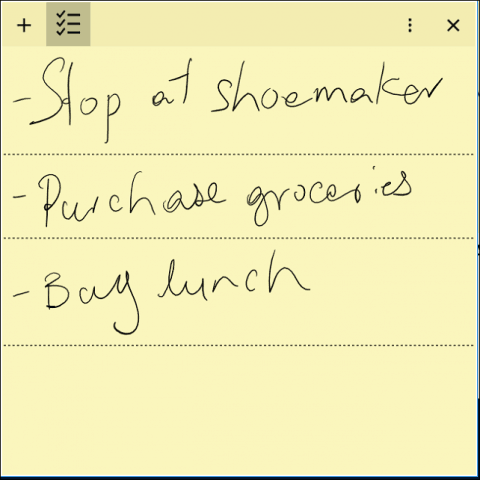Use Sticky Notes with Cortana in Windows 10 Anniversary Update
The first thing you must know; this feature requires an active Internet connection. If it’s not available, then, of course, you won’t see the benefit; since Cortana utilizes Bing to help make sense of the information, you enter. Although you can use the Sticky Notes app with a stylus, it’s not required; you can enter your information using the keyboard, which is better. The novelty of using ink is cool, though. You can launch sticky notes two ways, click the Windows Ink Workspace icon in the Notification Area or Start > All Apps > Sticky Notes. Sticky Notes will present a disclaimer seeking your permission to allow Enable insights. This will let Cortana and Bing recognize the information you enter into Sticky Notes.
After setting up Sticky Notes, start entering some text using either your keyboard or stylus. Automatically Cortana will identify relevant information and present contextual task you can perform. A phone number, for instance, will provide an option to make a call. If no suitable app is found, you can launch the Store then download one. I assume Skype will likely become the appropriate app shortly.
Entering a reminder such as Call Brian tomorrow will let Cortana help you enter additional information such as the day and time.
Sticky notes can be used to look up information such as stock quotes and flight information. Just enter a dollar sign followed by the stock symbol for the company.
Sticky notes can also identify when you are creating a to-do list. Each bit of text entered into a new line will activate a checklist on the title bar. Click on it and the listed information will be recognized. You can click each bullet to identify when a task is complete. These are certainly welcome improvements users will appreciate, whether you own a Tablet or use a traditional desktop computer. If you would like to learn more about using Cortana, check out our collection of articles about getting the most out it. Comment Name * Email *
Δ Save my name and email and send me emails as new comments are made to this post.