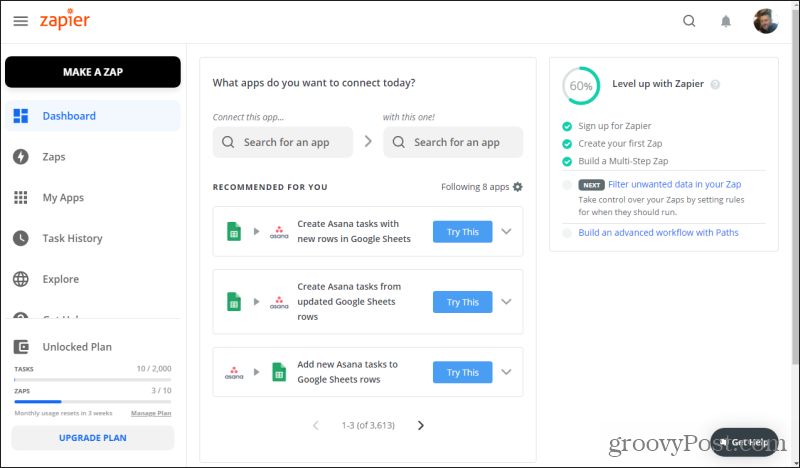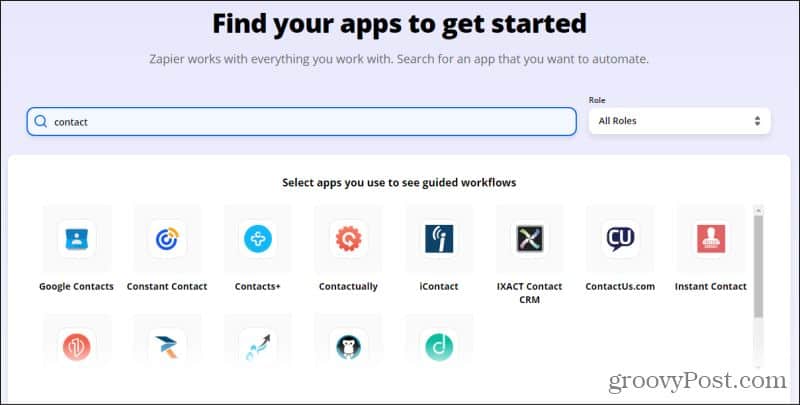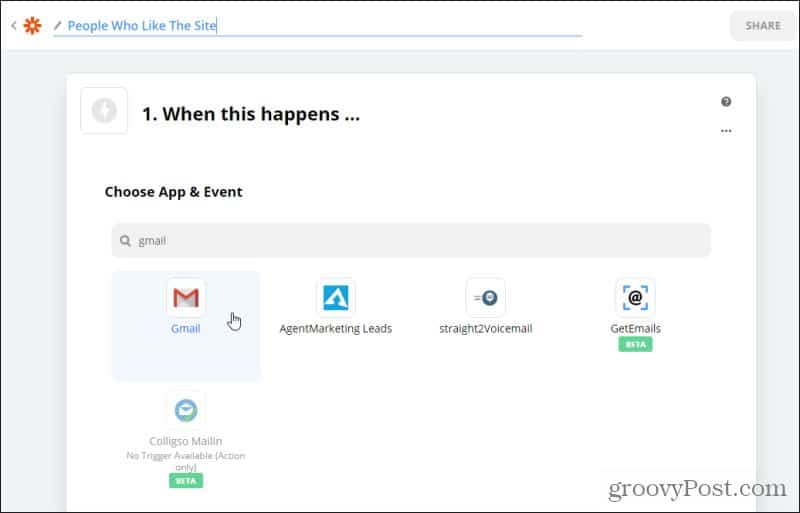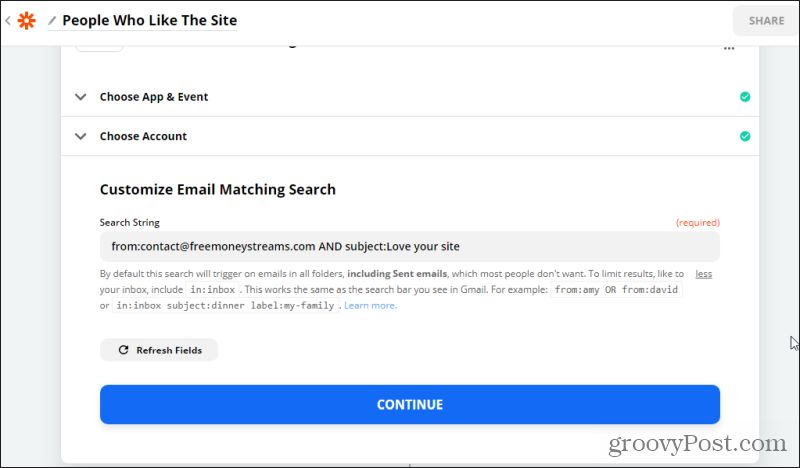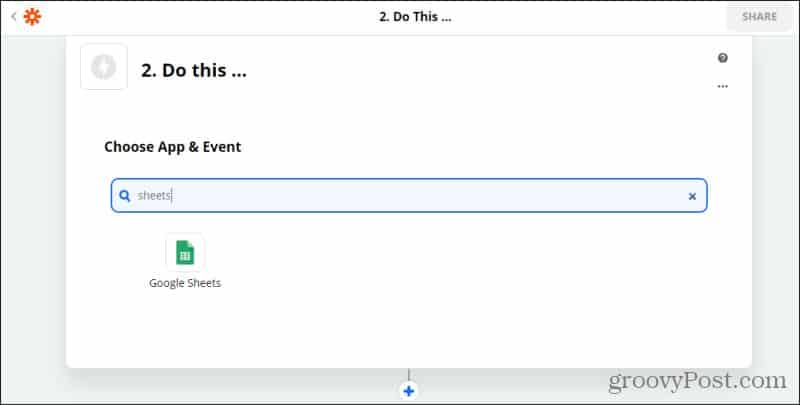Simply put, Zapier is a cloud-based service that lets you take input events from any number of services you currently use, in order to create trigger events in other services you use. These services include things like Gmail, Google Drive, mobile SMS, Slack, ToDoist, and many others. In this article, you’ll learn all about Zapier’s automation service. You’ll learn how it can enhance your own personal or business productivity, and whether it’s worth the cost.
What Is Zapier?
When you first visit the Zapier website, you’ll see the option to Get Started Free. This is a good idea if you’re not sure that the service is right for you. It lets you play around with connecting to your accounts and creating a few automations called “Zaps”. Let’s take a closer look at what you get for free, and the pricing structure offered by Zapier. Keep in mind that a “Zap” used in pricing is a measure of how often one of your automation gets triggered. A “task” is an individual automation.
Free: You can create 100 tasks/mo, and enjoy 5 Zaps, for free. Automations can take up to 15 minutes to occur, and only single-step Zaps are allowed.Starter: Create 750 tasks/mo, with up to 20 Zaps triggered. Automations still take 15 minutes but the cost is only $19.99 per month.Professional: Create 2000 tasks/mo, with unlimited Zaps. Only 2 minutes to have your updates occur. The cost is $49 per month.Team: Create 50,000 tasks/mo, unlimited Zaps. Only 1 minute for updates. All premium features unlocked. Costs $299 per month.Company: Create 100,000 tasks/mo, unlimited Zaps. 1 minute update time. All premium features unlocked. Costs $599 per month.
All plans except the free plan allow for multi-step Zaps. These are where one automation feeds the next. It’s a powerful way to create a long chain of intelligent automations. Next, we’ll look at how you can use Zapier, and whether these costs are truly worth it for you.
How Zapier Works
When you first log into Zapier, you’ll see your dashboard. This is where you can start creating your automations, monitoring the status of existing Zaps, and more.
Let’s take a look at how you might use Zapier to automate a response to someone who contacts you via your website’s contact form. This is a common need in the marketing field, and what many marketers pay big money for Customer Relationship Management (CRM) software. The reality is that you can do a lot of things in Zapier that many CRM products do. It’s also a lot more customizable and flexible.
Check if Zapier Integrates with Your Apps
If you use any special service to receive contact emails from your website, you’ll need to check if Zapier integrates with it. You can select Explore from the left navigation menu to do this search. On the explore window, scroll down to the bottom where you’ll see a search field for “apps for all roles”. Type the name of your contact form service there.
Zapier has been around for a very long time. Their engineers are constantly adding new services and integrations. So you’re likely to find your online service here, especially if it’s a popular one. Once you select it, you’ll see a list of automation “templates” Zapier has created to help you get started.
Creating a New Zap
In this example, we’re going to assume you’re a small-time website owner and you have new website contacts going directly to your Gmail inbox. You can create a Zap that will automatically add the incoming email sender to a mailing list, but only if the person has submitted a checkbox in the contact form saying they love the site. Zapier will automate this process for your website.
Creating the Trigger Event
This assumes you’ve already created a contact form on your website where the user had to select different choices from dropdown menus. It also assumes you can identify incoming Gmail emails from your contact form based on the subject line.
On the next page, fill out the name of the Zap at the top. Search for the service to create the trigger. In this case, it’ll be an incoming Gmail email, so search for and select Gmail.
Next, choose from the long list of events from your Gmail account that can trigger this Zap. In this case, we’re triggering on an email with a specific sender email (our contact sender email), so select New Email Matching Search. Select Continue to move on to the next step.
Select your Gmail account from the dropdown list under Choose Account. Select Continue to move on. Note: If you don’t have your Gmail service-connected to Zapier yet, select Edit Accounts to connect Zapier with your Gmail account.
In the next step, you’ll need to define the filter to use for incoming emails. This is an incoming contact form email and the subject line “Love your site” which is created by the contact form. In this case, you’d type from:contact@<your-domain.com> AND subject:Love your site.
If you already have emails in your Gmail inbox matching this search, Zapier will give you an opportunity to select Test trigger to see if it can find that email. When it finds it, you’ll see a sample of that raw email in a small window. If this is successful then select Continue. If not, fix your search parameters and try again.
Creating the Zap Event
In the next step, you’ll want to add the sender’s contact info to a Google Sheet that you’re maintaining as your email subscriber list.
You’ll see a list of Google Sheets events. In this example, you’ll want to select Create Spreadsheet Row. Select Continue to move on.
On the next step, choose your Google Sheets account where you’re maintaining the subscriber list. If you don’t have one, select Edit Accounts to connect to one. Select Continue.
On the next window, browse to the correct Drive, Spreadsheet, and Worksheet you want to insert the sender information into. Once the sheet has been located and identified by Zapier, you can insert the placeholders for all of the fields in that sheet, based on incoming data from your email.
Select Continue, Test & Continue, and finally Turn On Zap. Once the Zap is enabled, anyone who contacts you and selects that they like your website in the contact form will automatically get added to your subscriber list.
Is Zapier Worth the Cost?
You can see how easy it is to create extremely flexible and useful automations between your online accounts using Zapier. But is this worth the monthly cost for you? To decide this, you need to look at how many of your online accounts and services are supported by Zapier. You also need to decide how often you’ll use the service, and how much work it’ll remove from your daily, weekly, or monthly schedule. Zapier says that its library contains over 2,000 apps. It includes nearly everything you’ll find in a similar free IFTTT service. It also includes far more triggers and events, not to mention the ability to create “multi-zaps”. Piling automations on top of one another makes Zapier extremely powerful and useful in a lot of scenarios. With starting pricing as low as $19.99 (which includes multi-zaps), it’s very affordable even for small website owners. And for large teams who might make use of the 100,000 tasks in the Company plan at $599 a month, it’s beyond affordable. Especially considering the time savings and productivity increase your entire team will experience. And as we all know, time is money.
![]()