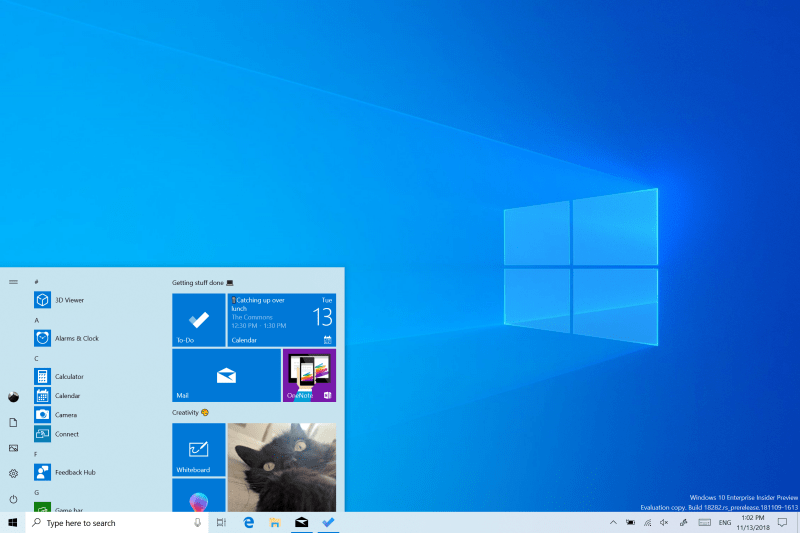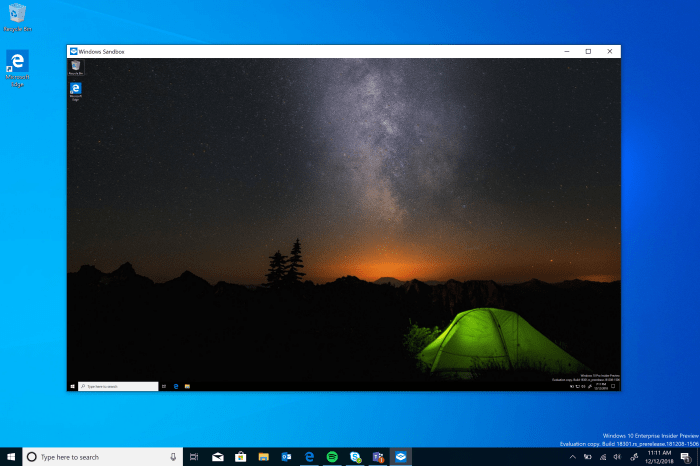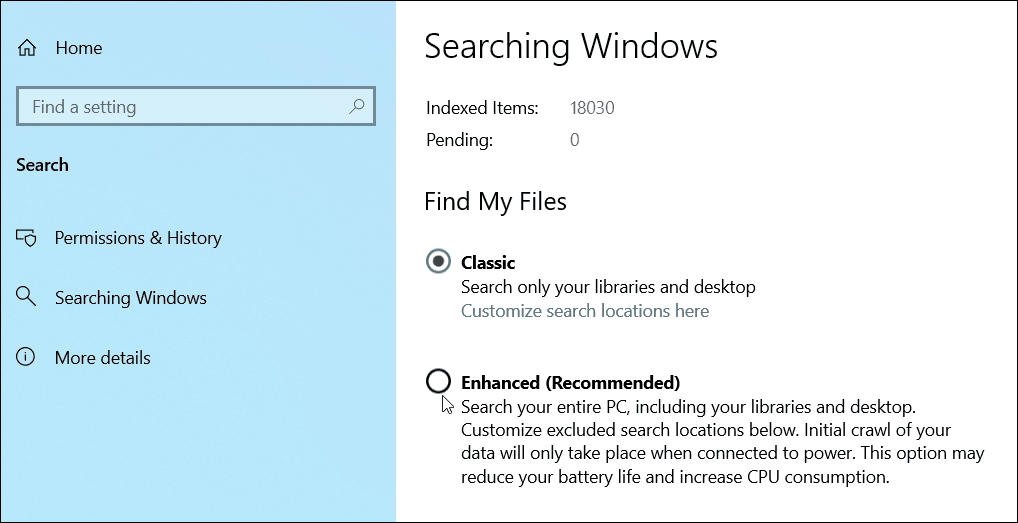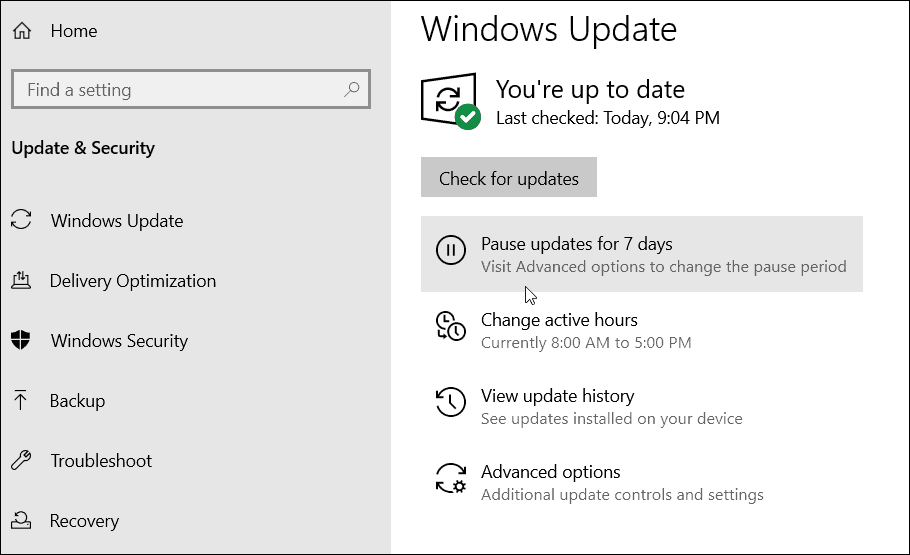New Light Theme
One of the most visual new features you will find is a new “Light Theme” that gives Windows a clean and, well, light look and feel.
However, turning on the new theme isn’t exactly where you’d think it is. To enable it, head to Settings > Personalization > Colors and choose “Light” from the dropdown menu under the “Choose your color” option.
Windows Sandbox
Sandbox is basically a lightweight version of a Virtual Machine (VM). This is a feature for the power users out there. It allows you to run untrusted apps in an isolated environment that doesn’t affect the rest of your system. This feature is much easier than setting up a virtual machine that takes time and system resources. For more, check out our article: How to Enable the New Windows Sandbox Feature to Safely Test Apps.
Cortana and Search are Separate
Cortana, Microsoft’s digital assistant, hasn’t gained much traction in the market other than minor appearances in some smart devices, including the failed Haman Kardon Invoke. It is also built into Windows 10 and part of the Windows Search experience. You might have experienced its annoyance when setting up a new Windows 10 install. Now, with 1903 they are two separate features. The Search experience has been updated with a more elegant and useful landing page. And, if you are one of the few using Cortana on your PC, it’s still there.
Enhanced Search Mode
In addition to being separate from Cortana and getting a UI overhaul, Windows Search has also gained an “Enhanced” mode. Starting with 1903, you can turn it on, and it will search across all folders and connected drives. You can also exclude searching for specific locations during the search process. It isn’t enabled by default, but to learn how to turn it on and what to expect, check out our article: How to Enable Enhanced Search mode on Windows 10.
Pause Updates for Windows 10 Home
Users of Windows 10 Pro have long been able to pause Windows 10 updates. But users of the Home version had to take more drastic action to defer or delay updates by tinkering with Metered Connection settings. Now, Home users will have the ability to pause updates for up to seven days with a simple click of a button. It’s also worth noting that the button is also available in Windows 10 Pro. You can find it by heading to Settings > Update & Security > Windows Update and at the top of the screen.
Brightness Control from Action Center
There is a new brightness slider in Action Center. In earlier versions, you could control screen brightness with a button that only has four settings. This new slider gives you precision control over the brightness level of the screen. This may seem like a minor improvement, but this was one of the most requested new features by Insiders…and it’s the little things that make for a better experience.
And There’s More!
Of course, there are many other new features like Reserved Storage, automatic active hours, Mail app improvements, and the usual under-the-hood upgrades for security and stability. You will find helpful new improvements as you continue to use the new build, and we’ll continue to cover them. But the features listed above are some of the ones you will want to check out first. What are some of your favorite new features in 1903, and what would you like us to cover in future articles?
![]()