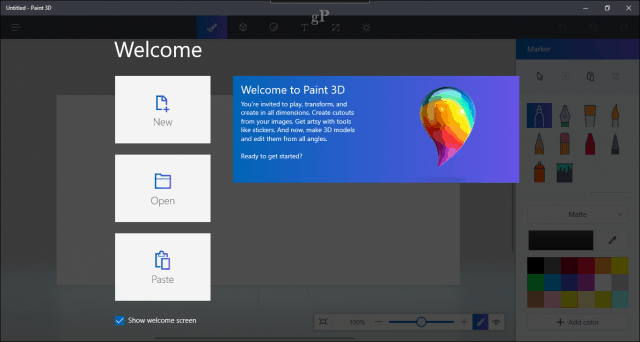Paint 3D
It’s called the Creators Update for a reason, and the new Paint 3D app is the most potent example of what the new version has to offer creatives. For students and teachers, in particular, Paint 3D is an excellent introduction to the industrial arts. My brother teaches the subject; he has been playing with Paint 3D for a few weeks now and is quite impressed with some of the features of the app. The 3D objects feature makes it easy for students to design and visualize real world elements. Make sure you check out our reference guide to learn the best tips and tricks with the new Paint 3D application included in this huge update.
Improved Microsoft Edge Web Browser
Microsoft is committed to its next-generation browser, and the latest refinements show just how much investment Microsoft is putting into it. New tab features make it easier to preview open windows. You can also set aside tabs for later to help reduce distraction and confusion. A new reading list feature makes it easier to save and read your eBooks in the browser. Some features require modern hardware such as the ability to buy things online in Edge using Windows Hello. The list of available extensions keeps growing too. We’ve been writing about the new browser for some time now so be sure to check out our ever-growing archive of Microsoft Edge tips and tricks.
Get Better Sleep with Nightlight
Recent studies on sleep quality have identified blue light as one of the many culprits that contribute to a bad night’s sleep. Your brain confuses blue light from screens for daylight, which inhibits the production of melatonin, a crucial hormone for regulating your body’s natural sleep cycle. The night light settings in Windows 10 Creators Update rebalance the amount of blue light emitted by your screen to keep your melatonin levels on the up and up. Third party blue light support has been around for some time, but the Creators Update comes built in with its own setting, making it easy to set up and configure. While this feature is exclusive in version 1703, users running previous versions and earlier releases can get similar functionality using the third party app called f.lux. Mac and Linux users should check out our setup guides for Nightshift and f.lux.
Improved Start Menu – Hide Tiles and Create Folders
The Start menu has come a long way since its triumphant return in Windows 10, version 1507. In addition to the many ways you can already customize the Start menu, you now have the option to hide tiles and get quicker access to your programs. A new option lets you create folders for your apps; the feature has been available in the Windows Mobile version for a long time and now it’s finally on the desktop version, too.
Cortana Hears You from Across the Room
Another core function built into Windows 10, Cortana keeps learning new tricks. In version 1703, Cortana can help with chores such as shutting down your computer or adjusting the volume from across the room (just say “Hey, Cortana…” then say your command). You can also use Cortana to keep reminders from your emails as well as many other tips.
Better Touchpad Gestures
If you currently use a device with a Microsoft precision touchpad, you should check out the new touchpad gestures. Mac users like to boast about how powerful their trackpad gestures are, but the Creators Update adds some powerful behaviors which can significantly help with window clutter.
More Ways to Keep Your Device Secure – Dynamic Lock
Dynamic Lock lets you use your Bluetooth enabled, smartphone to keep your device secure when you are not in its presence. This feature is a bit of a hit or miss, but it’s worth checking out. I have managed to get it working with a Nokia Lumia device, but just to be safe, I recommend augmenting it with other security methods in Windows 10.
Windows Defender Security Center
The Creators Update includes an integrated, one-stop shop for managing the security of your device. Many functions once scattered throughout the system can now be found here, including Parental Controls, Device Health, Start Fresh— also known as Refresh—and offline scanning.
Easier Virtual Machine Setup in Hyper-V
Hyper-V is not for everyone, but if you just want to spin up a virtual machine quickly without going through all the intricacies of defining gen one and two, the new Quick Create is a welcome experience.
More Personalization Options with Themes and Colors
Customizing your device the way you like it is a very important aspect of the Windows 10 experience. In addition to expanded color options, a new themes interface has been added to to the Personalization category. Themes now also work like Edge extensions: you can download and install them from Windows Store too.
More Control Over Windows Updates
One of the early battles I encountered with Windows 10 was its approach to applying Windows Updates. In fact, one of our popular articles here is how to limit Windows 10 data usage on metered connections. Living in a rural town with limited Internet access made Windows 10 a hassle to use at times. Sometimes, all my mobile broadband data would deplete in no time, even with Windows 10’s built-in metered connection settings. Microsoft has listened though and users should appreciate some of the new options included in the Creators Update. Active Hours now gives you up to 18 hours to let Windows know when updates should not be installed. For me personally, I like the new option to delay updates for up to 35 days. This is perfect for my setup since I go to the Internet cafe each week to update my device. That means I don’t have to do too much to prevent Windows 10 from depleting my mobile data. Also, configuring metered connections has been extended to Ethernet networks, too. Users will also appreciate the improved performance of Windows Update—not only are they smaller, but they take less time to install too.
There are many more refinements in Windows 10 Creators Update, but I thought these would be the best ones to dig into after updating. There are a lot more under the hood and advanced features not mentioned here, such as the new Game Mode, improved OneNote features and even the Windows 10 Subsystem for Linux. If you haven’t upgraded yet, check out our prep guide and upgrade steps for details. If you are setting up Windows 10 Creators Update for the first time or performing a new install, check out our guide on how to configure your computer using the new out of box experience and the more transparent privacy settings. We would love to know what you like most in Creators Update. Share your thoughts with us in the comments! So all in all I am very disappointed at the supposed huge leap forward we were all expecting but has just not happened in my view. And as for all those moaners whinging on about Windows 10 compared with earlier systems well we won’t go there either. However i must say that Windows 10 is a brilliant, stable and competent system full stop. Comment Name * Email *
Δ Save my name and email and send me emails as new comments are made to this post.