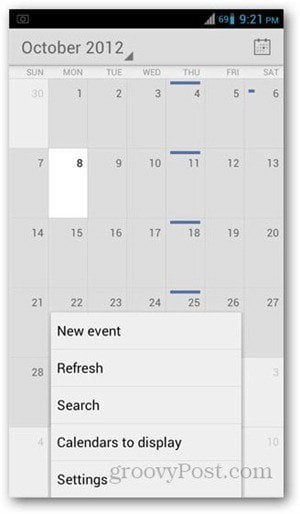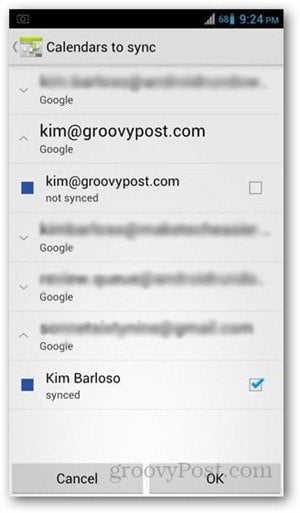This is an option when you first set up your device, but if you don’t remember whether you allowed syncing the Google Calendar in your Android device, here’s how to find out. Open your Calendar app and press on your phone’s Menu key. If you haven’t added a new account yet, go to Settings and tap Add Account on the top right corner. On the list, choose Google account and follow the prompts to set it up.
If you already have your other accounts set up, go to Calendars to display and tap on the button for Calendars to sync.
You’ll get a list of all your Google accounts. Tap on the arrow icons on the left side of each account to show its sync status. If it says not synced, tap on the box on its right side to enable syncing.
Events on the newly synced calendar will show the next time your phone connects to the Internet. If you want to manually start syncing, hit the Back key and go to your phone’s Settings app. Choose Accounts & Sync. Tap on the Google account you want to sync and check the box beside Sync Calendar. Wait a few seconds for the calendar to finish syncing. Hit the Back key and go to the Calendar app to check. Comment Name * Email *
Δ Save my name and email and send me emails as new comments are made to this post.