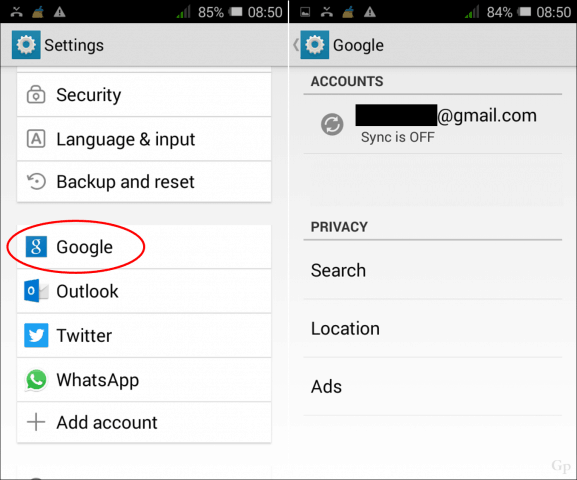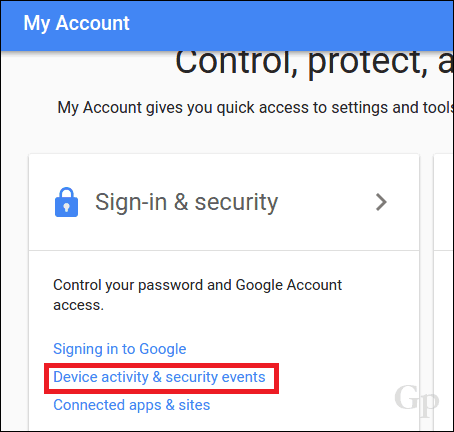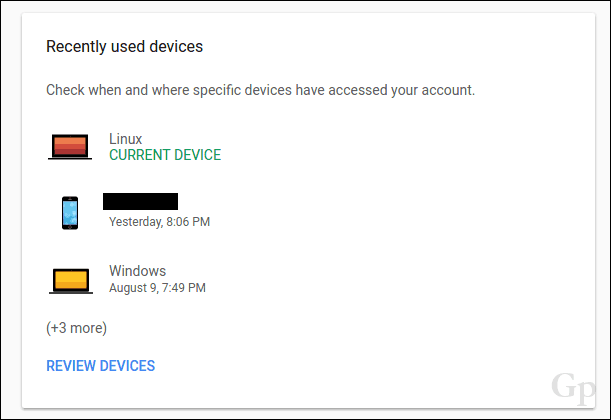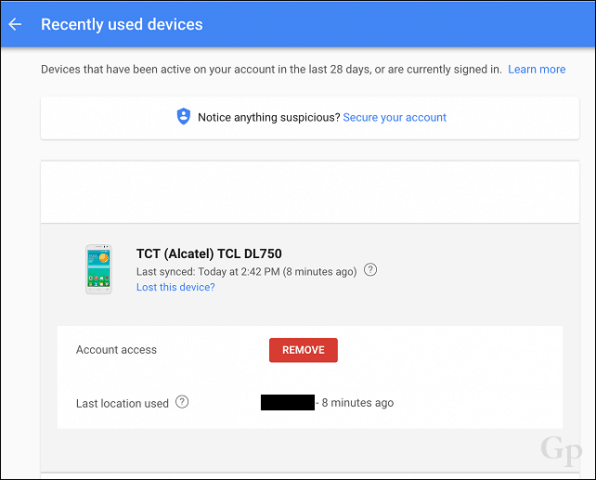I later realized that probably wasn’t the best decision since my emails were showing up on the device, and she started calling asking to find out what is ‘screenshots for groovyPost article.’ So, I decided it was time to set up her own Gmail account, even if she was never gonna use it. I didn’t realize how not obvious it is to switch or remove existing accounts on Android. In this article, we’ll show you how.
Remove or Switch Accounts on Android
One of the obvious places to check on an Android phone is located in Settings > Google. There you will see Gmail and other accounts registered with the device. There is just no way to remove an account or sign into another one from it. So, how exactly do you take an account off the device?
Well, it turns out, it’s right in front of you; head on over to google.com, click your account picture, then click My Account.
Under Sign-in & security, click Device activity & security events.
Scroll down, and you will see a list of devices where your Gmail account is being used. Click Review Devices to manage them.
Click on the name of your device, then click Remove. That’s it. Your Gmail account is removed. Proceed to restart your device to confirm changes. Give it some time to set in.
When you attempt to sign in to Google apps and services on the device, you will be prompted to set up or sign in with an account. Let us know what you think—and if you know a better way, share it in the comments. I bought a used s7 edge but the period owner forgot to remove their account and it’s now frp-locked. Comment Name * Email *
Δ Save my name and email and send me emails as new comments are made to this post.
![]()