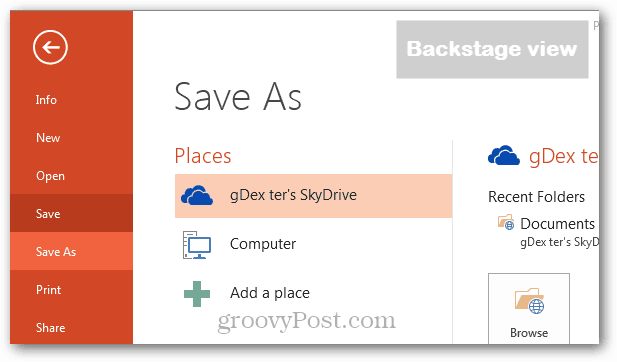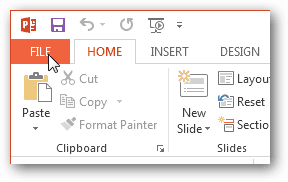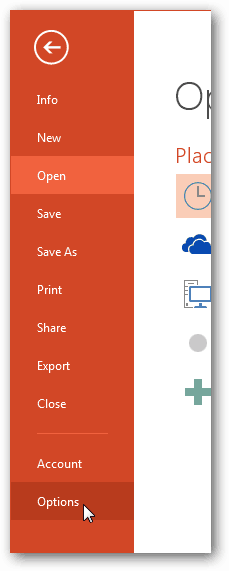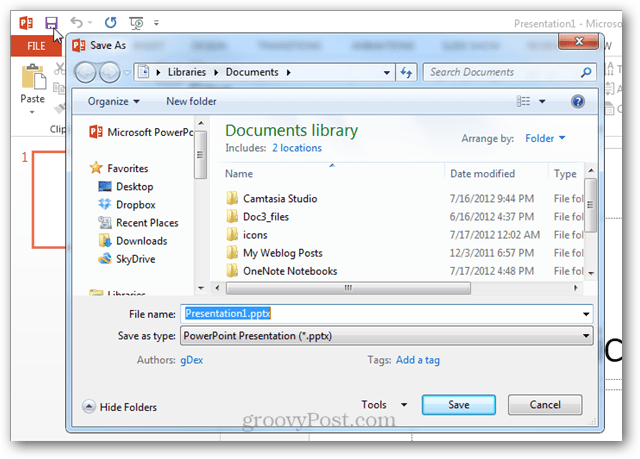Open any Office 2013 app that you want to change the settings in (Word, PowerPoint, Excel, Publisher, etc.). Then click the File tab.
From the File menu click the Options button. In Options, click the Save tab and then in the right pane check the box labeled Don’t Show the Backstage When Opening or Saving Files. Click OK to exit and save changes.
Now when you click the Save button while working on a new document, presentation or spreadsheet, it will open the traditional Save As menu from Windows Explorer.
Comment Name * Email *
Δ Save my name and email and send me emails as new comments are made to this post.