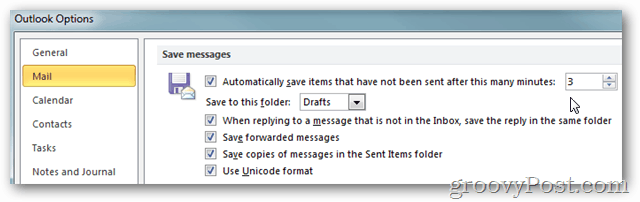Open Outlook and Click File » Options
Click the Mail tab and scroll down to the Save messages section. Adjust the minutes between auto saves as well as other settings like where to save the email drafts using the drop down under Save to this folder.
Just in case you still follow this old trend, which I ran into today while searching for a solution to the same problem you have/had: I think that Outlook (2010, but 2013 seems to be the same, even worse, because of the way it creates an email in the main Outlook window, not a separate one as older versions) only creates the draft when you actually close the email you’re writing, and then reopen it. It seems like the first draft only gets created in memory, and is being lost if Outlook closes because of an error. So the way to protect yourself from losing work is to start an email, write a few words, close it (with saving, of course) and then reopen it to continue working. After that, the draft that now exists on the hard drive (not just in RAM) will be saved every 3 minutes (or whatever default you have chosen) or whenever you Ctrl+S. Cheers. Steven Comment Name * Email *
Δ Save my name and email and send me emails as new comments are made to this post.