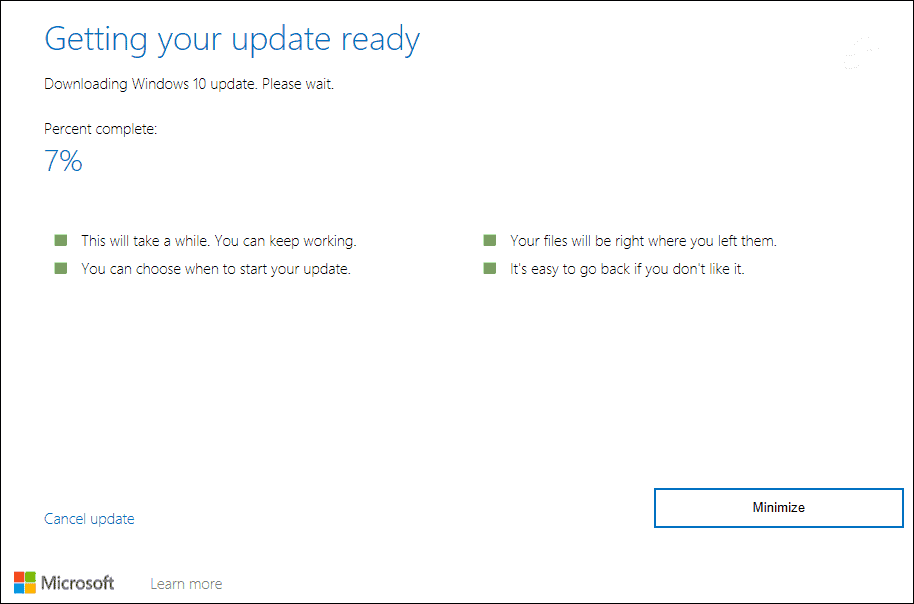Or, Windows Update might not think your system is ready for it yet and there is a compatibility block. This is good because there may be known issues with your hardware or system set up that could cause problems. But maybe you want to install it anyway. The good news is that you can use the Update Assistant. Here’s how.
Get Windows 10 May 2020 Update via Update Assistant
To get started, head over to the Windows 10 Download page. Then click the Update now button at the top of the page to download the Update Assistant tool.
Launch the Update Assistant and it will check to see the system’s RAM, CPU, and Disk Space to determine that it’s compatible. If everything is good to go (and if your running 1903 or 1909 it should be) the update will start.
The Update Assistant tool makes everything is straightforward. Just follow the onscreen instructions and click a few buttons. Note that your system will reboot to complete the update. And you will be running Windows 10 May 2020 Update in no time.
If it goes smoothly, the entire process takes approximately 30 minutes or so.
Why Won’t May 2020 Update Install from Windows Update
Currently, there are a few things in Microsoft’s documentation that list known issues on why the 2020 Update won’t install via Windows Update. For more on those, check out this list of known issues. The known issues vary from difficulty connecting to Bluetooth devices to audio or graphics drivers not being compatible. Windows Update puts the compatibility blocks in place for a reason, but if you are feeling bold and want the update right away you can get it. Just keep in mind you could have a few issues that need addressing after the install.
Summing Up
This method works good if you don’t want to wait while the May 2020 Update makes its way to your PC via Windows Update. But in reality, there’s not really anything you’re missing out on if you don’t get the new version right away. The 2o20 Update does include new features like a new Cortana app, Windows Subsystem for Linux 2 (WSL 2), Windows Search improvements, renaming virtual desktops, Accessibility improvements, Notepad improvements, new Settings options, and more. For the full list of new features check out this Microsoft article.
![]()