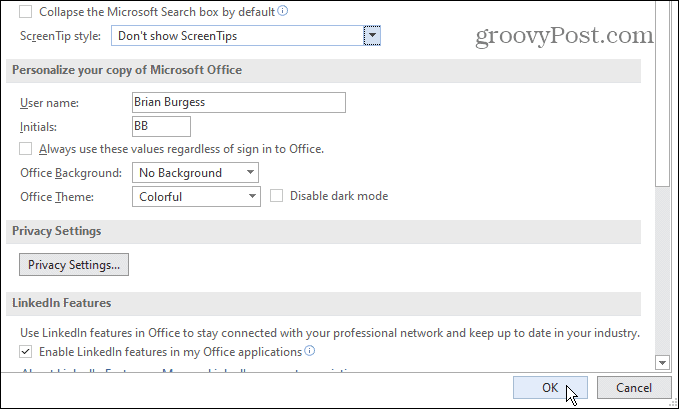Turn Off ScreenTips for Microsoft Office Apps
To get started, open a Microsoft Office app. In this example, I am using Microsoft Word but you can use any of them, i.e., Excel, PowerPoint. When it opens up click File > Options. When the Options menu opens, make sure to have the General tab on the left selected. Then under the “User Interface options” section click the dropdown menu next to “ScreenTip style.” Change it to “Don’t show ScreenTips.”
That’s all there is to it. Make sure to click the OK button on the lower-right corner of the screen and ScreenTips will no longer display when you hover the mouse over a command or control.
Comment Name * Email *
Δ Save my name and email and send me emails as new comments are made to this post.
![]()