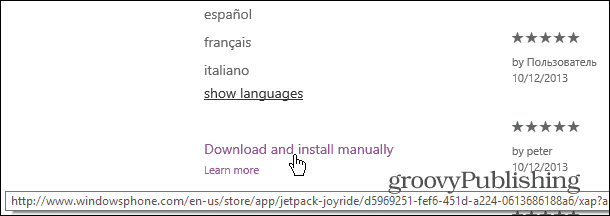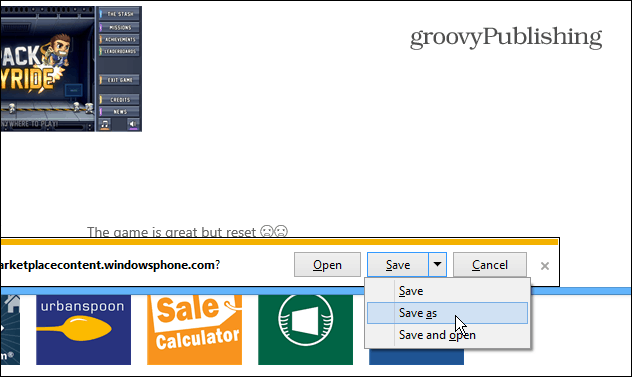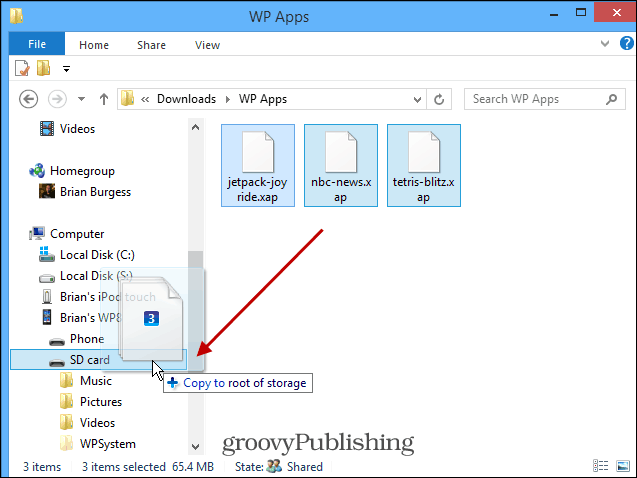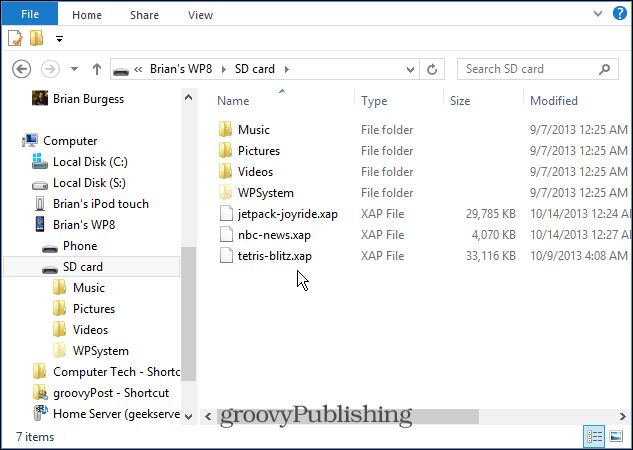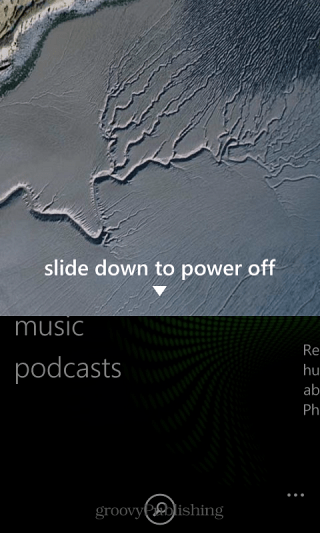There’s a few reason to sideload with Windows Phone 8 too. Like installing apps you might find in the XDA developers forum. Or, download apps to the SD card and have the ability to install them when you don’t have a data or WiFi connection. Then you can download large apps – usually games – and install them. Also, if you reset your phone to factory settings, having all of your apps on the SD card will make reinstalling them much easier.
Download Windows Phone Store Apps to PC
First head to the Windows Phone Store in a browser on your PC. Then search or browse the store for the app you want – in this example I’m grabbing Jetpack Joyride with Internet Explorer. On the app landing page, keep scrolling down until you see the “Download and Install Manually link” and click it.
When the message comes up at the bottom of Internet Explorer select a location on your PC to save the XAP file.
Copy Apps to SD Card and Install
Now you need to copy the files to your phone. In File Explorer, navigate to the root directory of your phone’s SD card and copy the XAP files to it.
When your done, your phone’s SD card directory should look something like the image below. I manually downloaded three apps which show the app name and .XAP file extension.
After the XAP files are copied to the SD card, unplug your phone and power it completely off and back on to restart. After the restart, log back in and go into the Windows Phone Store. There you should see an entry named SD Card at the bottom of the list. Tap that link and on the next screen you’ll have a list of the apps that are on the card. Just select the ones you want and then tap Install.
One thing to note about this is that after installing the apps, the XAP files remain on the SD card. So if you’re low on space, you’ll need to connect your phone to your PC and manually delete them.
Personally I keep my most often used apps on the card just in case I need to reset the phone. I’m currently using a 32 GB micro-SD card, so there’s enough space for the important apps, sans any games as they are usually the largest. “After the XAP files are copied to the SD card, unplug your phone and power it completely off and back on to restart.” Also, I’ve notices on my Lumia 520, after restarting the phone, it takes a couple of minutes for apps to show in the SD card. Hope this helps guys! Comment Name * Email *
Δ Save my name and email and send me emails as new comments are made to this post.