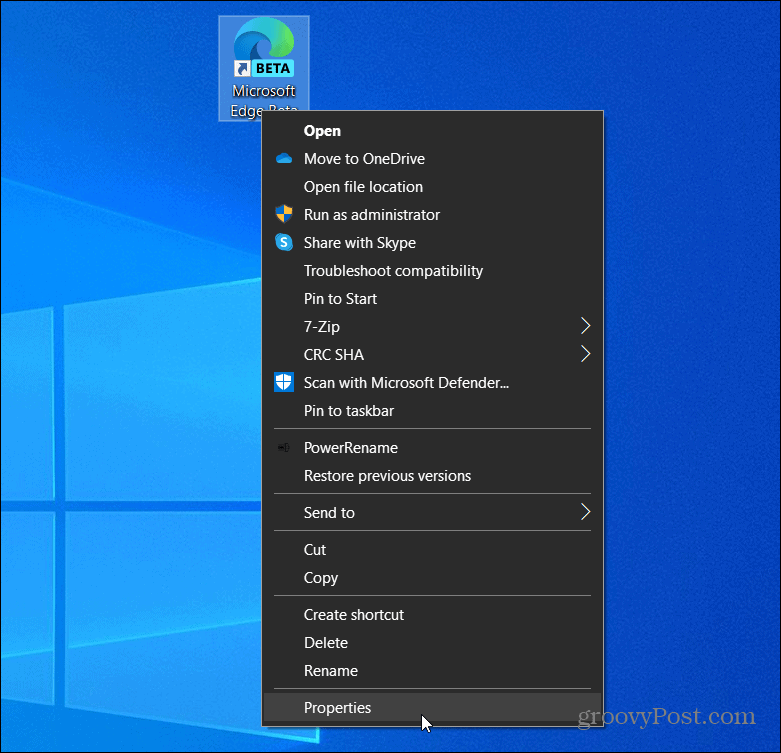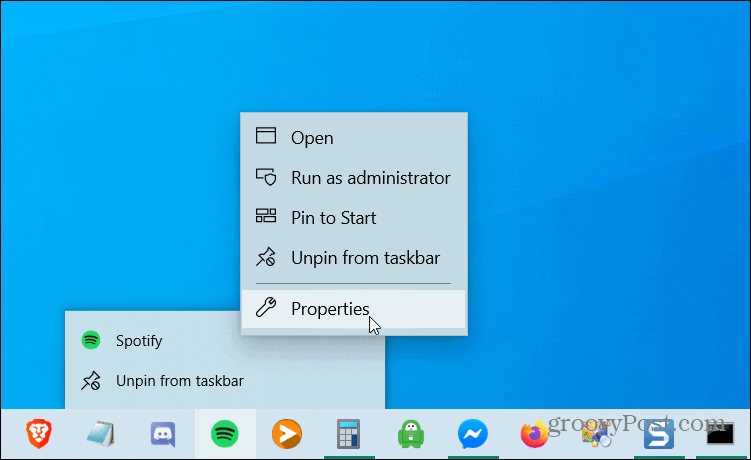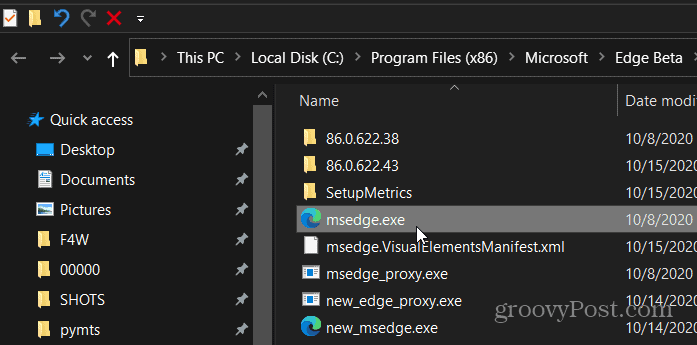Find EXE Files on Windows 10
To get started locate the shortcut of the application which EXE file you need to locate on your desktop. Right-click the icon and scroll down and select Properties.
If the shortcut is located on your taskbar right-click it and right-click the name of it again and select Properties.
After selecting Properties it will open the Properties window. Under the Shortcut tab click the “Open File Location” button.
That will open File Explorer directly to the location of the EXE file. Now you can do what you are trying to achieve in troubleshooting or copying the shortcut to your desktop. Just keep in mind that moving or modifying the EXE file can cause the program to not work properly.
If the app’s EXE file isn’t easily available you can browse two locations either C:\Program Files or C:\Program Files (x86) on your system to find the application’s main program folder. Then look for the folder with the name that’s similar to the publisher of the program. Or the name of the application itself. Open that folder and search for the name of the EXE file you are looking for inside the folder. That’s all there is to it. Whether you need to modify an application, retrieve its shortcut, or do some advanced troubleshooting, finding the EXE file is easy if you have the shortcut and even if you don’t you can search for it in common File Explorer locations.
![]()