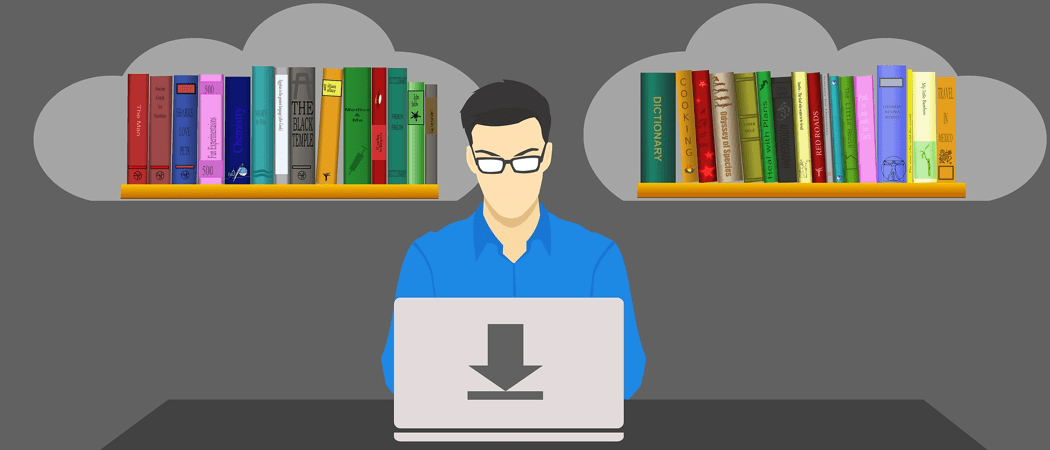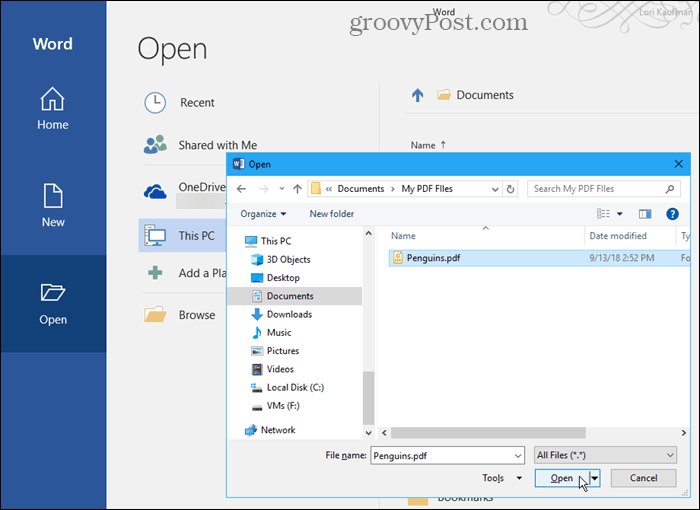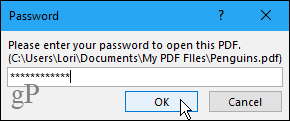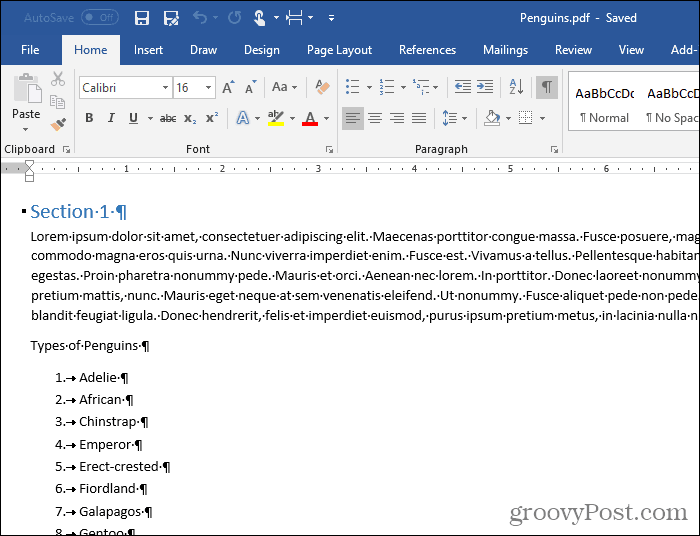How to Edit PDF Files Using Microsoft Word for Free | groovyPost TV
How to Edit PDF Files Using Microsoft Word for Free | Step-by-Step Screenshot Tour
When you try to copy anything from a PDF file and paste it into Word, it pastes the text, but you lose all the formatting.
PDF Reflow allows you to convert PDF content to a Word format and keep the original formatting. You can avoid using any third-party converter or Office add-on. To get started, open any PDF file you want in Word.
You’ll see a warning message saying Word will convert the file, and it may take a while. Click OK.
If the PDF file is password protected, Word asks you for the password before opening the document. Enter the password and click OK.
Word shows the content in the same format as the original PDF, and you can edit it and copy all or part of it. If the PDF is larger than just a few pages, it may take Word a few minutes to open the file. To save the file as a DOCX file, go to File > Save As. Choose a location and make sure Word Document (*.docx) is selected from the Save as type drop-down list on the Save As dialog box. Then, click Save.
You can also export Word documents to PDF files, web pages, and other formats. Learn more about working with PDF files in Windows 10.
Comment Name * Email *
Δ Save my name and email and send me emails as new comments are made to this post.
![]()