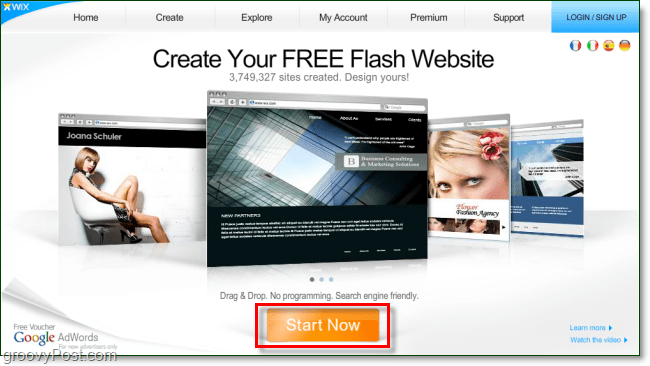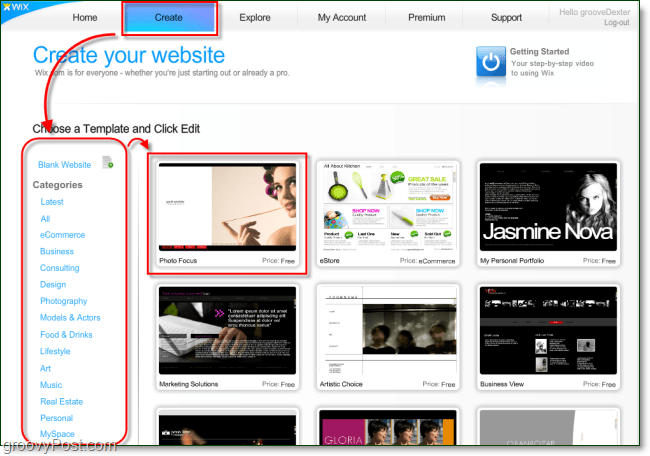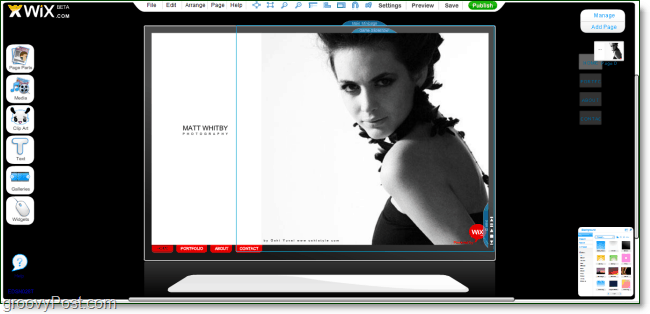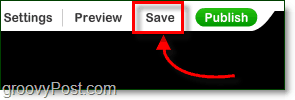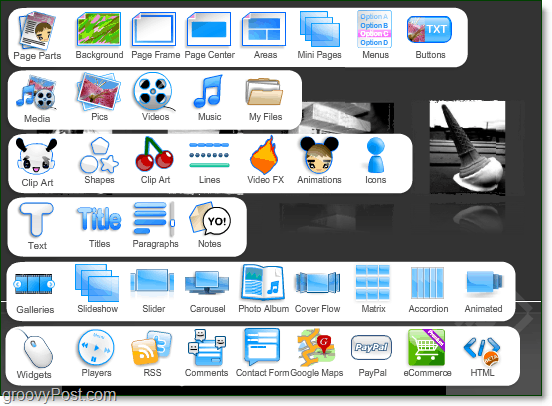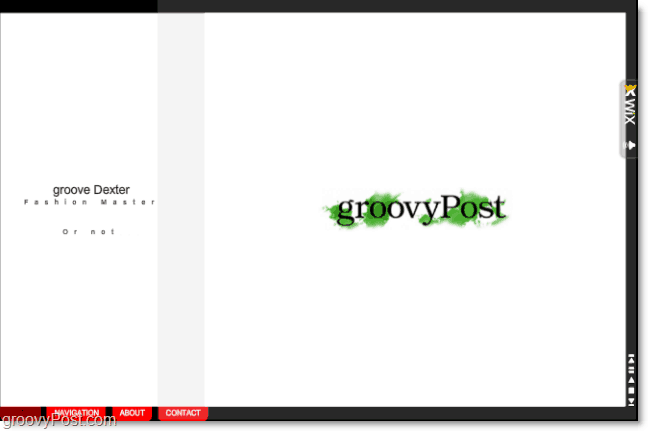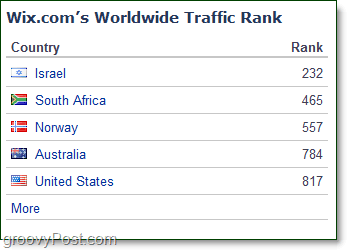A Groovy Review And Walkthrough Of Wix.com
- The front page of Wix is fancy and inviting; it also is available in multiple languages. Getting started was easy since there is a giant button that says “Start Now.’
2. After Clicking Start a sign-up dialog will appear. The whole sign-up process is about as painless as you can get. Just enter your email address, password, and username. There isn’t even an email verification, so you don’t have to use a real email, but it’s a good idea to do so in case you forget your password.
3. As soon as you Click Sign Up, you can immediately start picking out a template for your new flash site. There is a getting started video, and I strongly suggest you watch it before getting lost in the myriad of features you’re about to experience. I can’t quite put my finger on where the accent of the video narrator originates from – Australia?
4. Once you’ve picked out a template, Wix will show you a preview of what it will look like with pre-made example images and text. This preview is actually how it will look like from the get-go since nearly all of the templates come pre-made. Your job is to tear them apart and place your own items in them instead. Click Edit at the top or bottom of the page to get started.
5. Once you decide to edit, Wix will open up an entirely new window for their web app. Depending on your system configuration and Internet connection, it might take a few moments.
6. Once the web app is fully loaded, the development window can be overwhelming at first. There are a ton of features and Wix truly lets you customize and design pages to fit whatever your needs are. The only problem is that while Wix is much easier than learning to develop Flash, it can be tough to get started. The getting started video really clears things up and it’s easy from there on. 7. The number one thing you have to remember to do with Wix is save, and SAVE OFTEN! Wix doesn’t have a convenient Auto-Save feature (not groovy!) and I’ve noticed that sometimes the development window will randomly crash. If the window closes for any reason, poof, there goes all of your work. So don’t forget to save every 5 minutes!
8. The left sidebar contains all of the items that you can insert into your flash page. Objects range from pages and mini pages to photo albums and PayPal buttons. Just about everything is available that you would normally use if you were creating a Flash website from scratch.
9. Once an object is on your page, then Clicking it will make visible a new toolbar at the bottom of the window. This bottom toolbar shows all available options and modifiers for that particular object. The customization is quite astounding.
10. When you upload media, for example, pictures, Wix stores all of the content on their server. The media is stored securely within your account and won’t be accessible by anyone on the outside without your credentials unless of course, you put the content on your public web Wix site. According to section 13.b their Terms of Service and Privacy Policy you retain all Intellectual Property rights over any content you upload to Wix; that also includes text.
11. Once you finished your page, Click the Publish button. Alternatively, if you just want to test out your site, Click Preview. You’ll likely need to preview your site a few times before you can get everything to where you want it. After you’ve clicked Publish, you can then name or rename your Wix site. Note that if you make any future changes to your Wix, you’ll simply need to re-publish it for changes to take effect. If you are re-publishing, the URL remains the same as long as you don’t change the name.
12. There are a few different publishing options. The first and most popular option is to have Wix host the site. Regardless which option you choose, Wix will put the site in a wix.com/username/sitename URL. For example, my test site is “http://www.wix.com/grooveDexter/groovyPost” since my username is grooveDexter and my site name is groovyPost. When you Click Email or Embed they simply give you a link that allows you to share your Wix site via email or place it inside of another site (embed.) There are also advanced options if you Click Change Settings.
13. The Document Settings window allows you to adjust a few different things. The page dimensions can be completely customized and so can the title, keywords, and page description.
14. Once your Wix flash site publishes, then you can view and share it. The other two paid-for-features options are: connect to your domain, and remove Wix ads.
Check out my Wix test site! Check out other more professional Wix sites
Wix.com is already a very popular web service. In the four years that they’ve been in service, they’ve managed to make it to the top 1000 most visited websites in the world. However, their popularity still leads in their home country of Israel.
Web stats via alexa.com Overall Wix is a groovy web service for creating flash websites. The downside is they have a few ads unless you upgrade to a paid account, and the paid accounts aren’t cheap. On the plus side, if you don’t mind the ads and the slowness factor of flash, the flash websites are pretty nice, and their terms of service and privacy policy aren’t shabby either. Do you have a Wix-made site? Drop a link in the comments section below or tell us what you thought about the service! Comment Name * Email *
Δ Save my name and email and send me emails as new comments are made to this post.