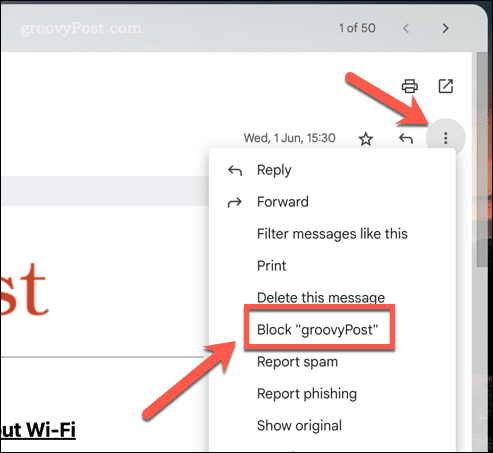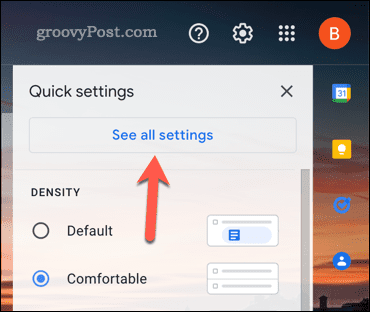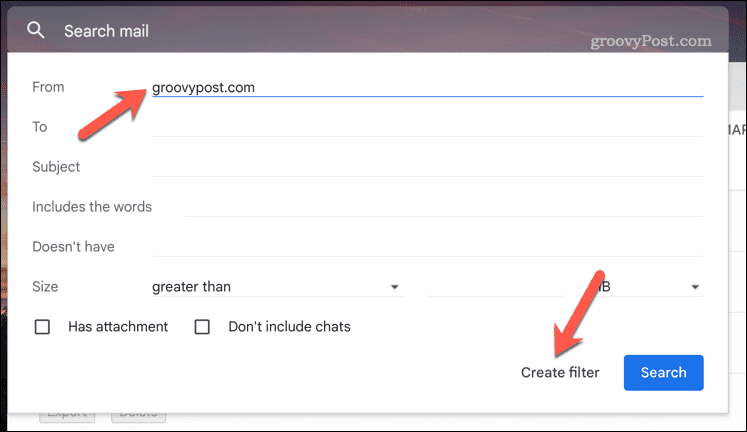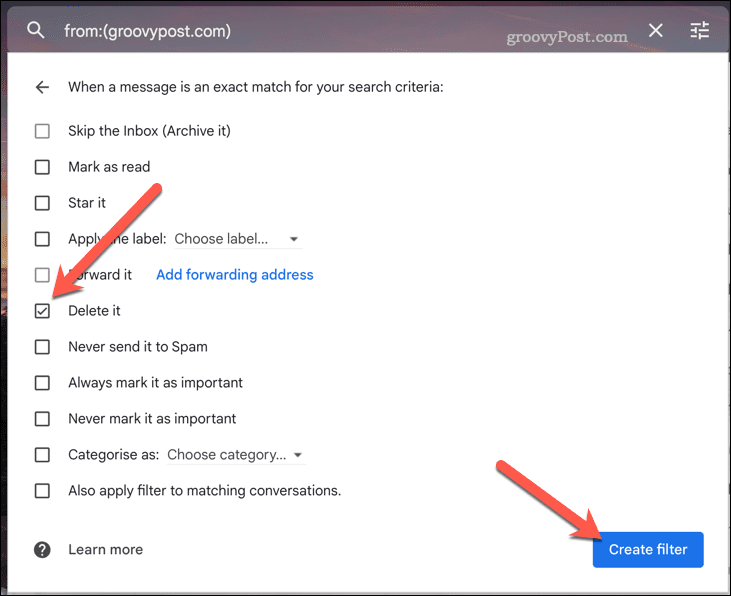Unfortunately, some emails are worse than others. If you want to stop them, you may want to try and block a domain in Gmail. This will stop any emails reaching you from an entire domain—perfect for blocking hassling emails from a business, for instance. If you want to block a domain in Gmail, follow the steps below.
Blocking Individual Email Addresses in Gmail
Blocking individual email addresses in Gmail is a simple process that can help you to avoid unwanted emails from specific senders. If you want to avoid going as far as blocking an entire domain, you can use these steps to block an individual email address instead. You may only be able to do this if the sender uses a well-known domain, for instance (such as outlook.com or gmail.com). To block an email address in Gmail, follow these steps: At this point, the email address from the sender is blocked. Any future emails from that sender will be automatically moved to the spam folder. Keep in mind that blocking an email address will only block emails from that specific address—not from the entire domain. If you want to block emails from an entire domain, you will need to use the method below.
Creating a Filter to Block Domains in Gmail
The best way to block domains in Gmail is by creating a filter to automatically delete or mark spam emails from those specific domains. This is a good way to beat spam that uses constantly rotating senders, for instance. To create a filter to block domains in Gmail: Once you have created the filter, Gmail will automatically delete or mark as spam any emails from the domain you specified. You can create additional filters for other domains that cause you a nuisance to clean up your inbox. You can check your spam folder periodically to ensure that the filter is working as expected. If you need to stop the block, return to your Gmail settings to remove the filter at any point.
Controlling Your Gmail Inbox
Using the steps above, you’ll be able to block a domain in Gmail with ease. This will stop any emails from reaching you from private domains. As a rule, we’d probably recommend that you avoid blocking huge domains like gmail.com or outlook.com, however. Want some other tips for managing your Gmail inbox? If you’re regularly emailing a group of users, create a group email list in Gmail to make it easier for you in the future. You could also hide emails in Gmail to help you limit the emails you see in your inbox without going as far as blocking them. If you’re having trouble finding the emails you want, you can always use Gmail labels to help categorize them better. Comment Name * Email *
Δ Save my name and email and send me emails as new comments are made to this post.
![]()