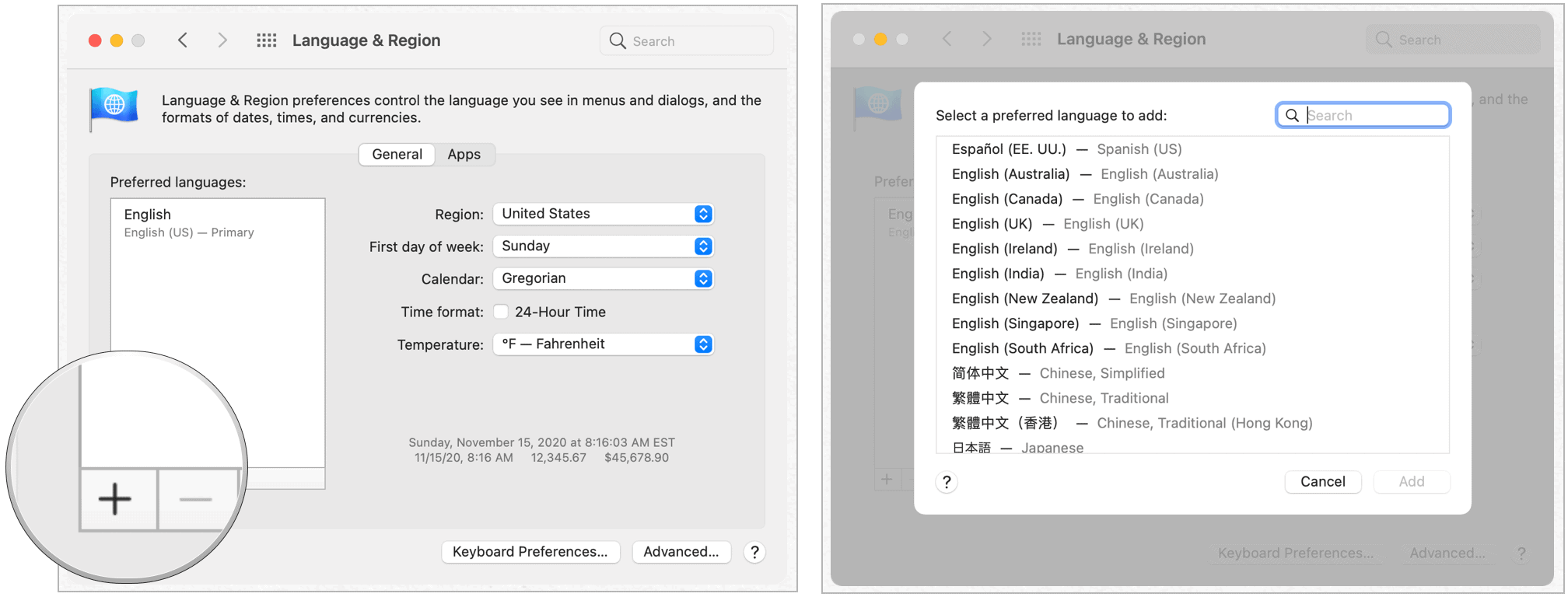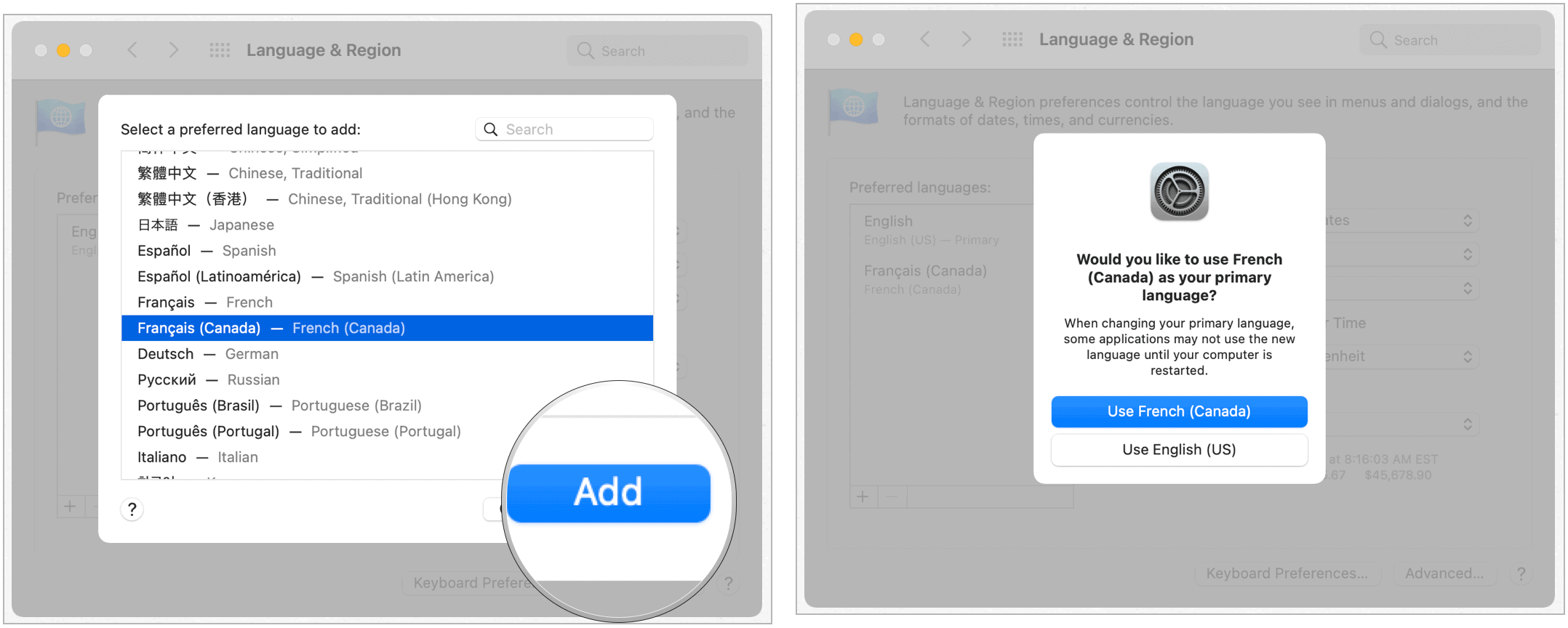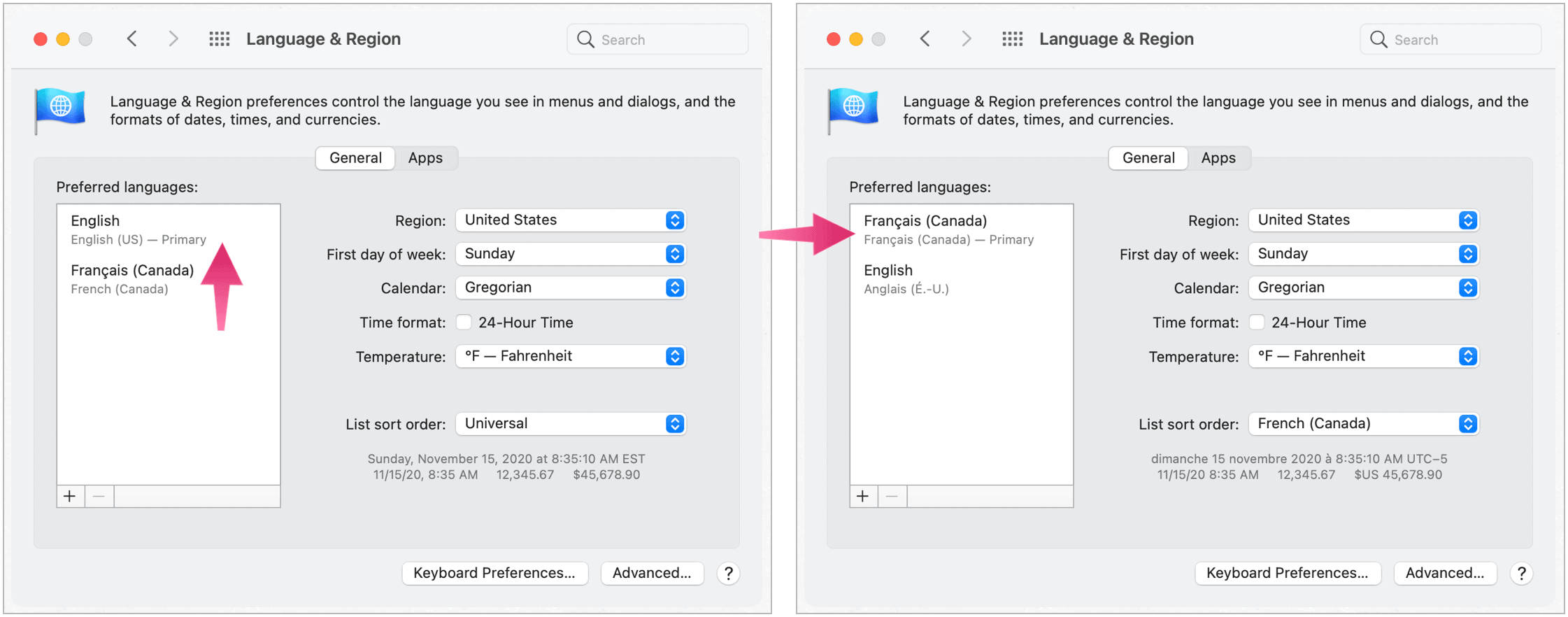Choosing a Language
Before you can change the default system language on your computer, you must add it to your system.
Add a Language
To add a language:
Not every language on the list can act as your system language. Those above the separator line are fully supported by macOS Big Sur and are shown in menus, messages, websites, and more. Languages below the separate line don’t have full support but might support apps you use, shown in their menus and messages, and on some websites.
Changing Your Default Language
To select a different default language on your Mac, follow these directions:
Your default language has now changed.
Changing the Default Language By App
You can also change the primary language that certain apps use. These don’t have to be the same as your system language. To make changes:
Next:
The default language for the app that you selected has now been changed.
Make Quick Language Changes By App
As apps get added to the change list, you can make quick adjustments from System Preferences. To do so:
One Final Note
There are many languages available in the latest version of macOS. However, you may run into problems with some of the lesser-known languages when making changes for apps. Depending on the language, app crashes can sometimes occur. You’ll run into fewer problems when you change the primary system language. To better guarantee success, use the most receive version of macOS. When in doubt, contact Apple.
![]()