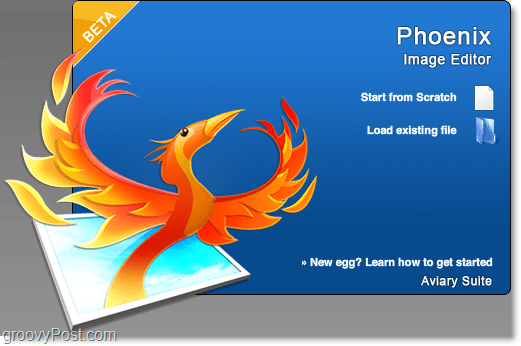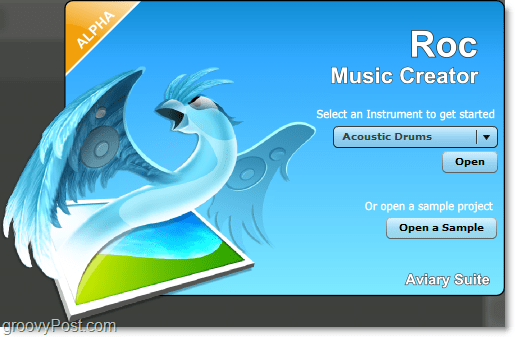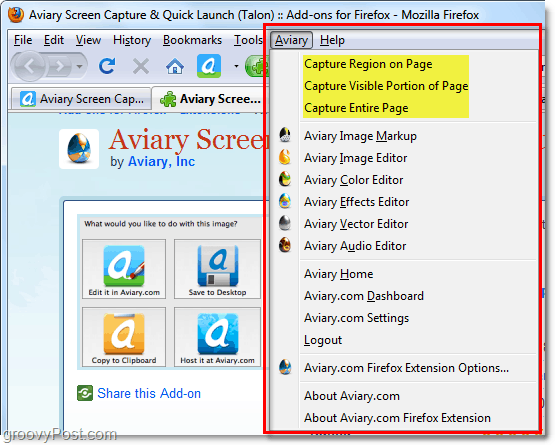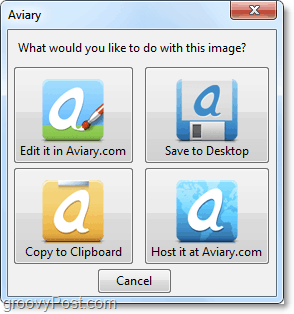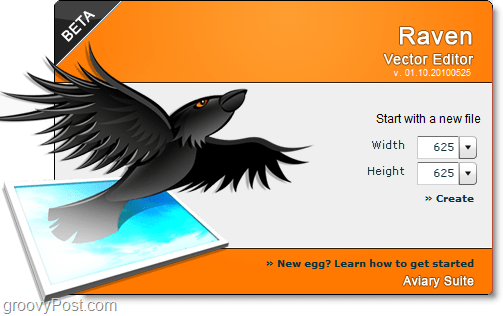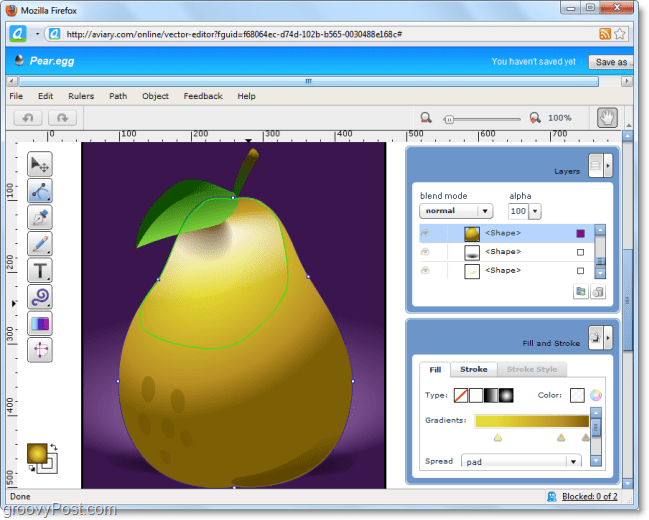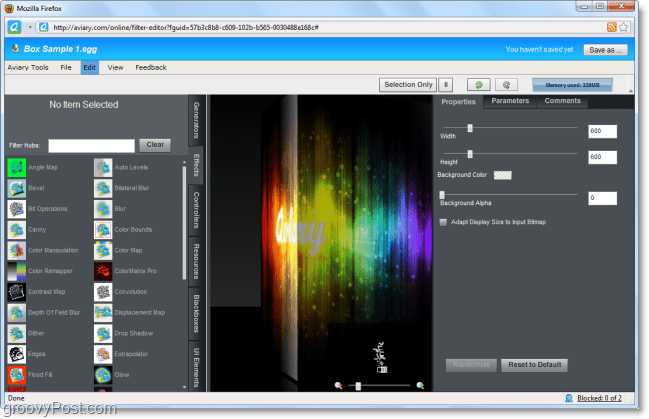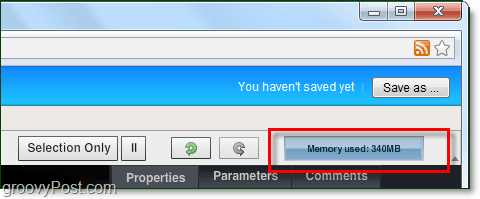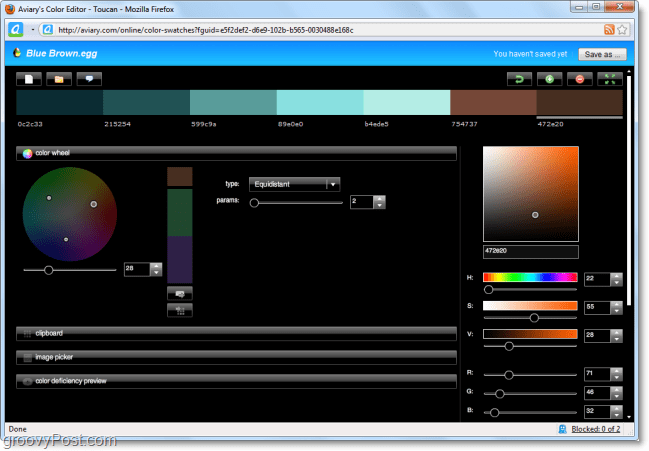What’s in the Aviary suite?
The Aviary suite is made up of 8 different web applications. Each web application has both a practical name and a funky bird name to go with it. Honestly, it totally confuses me, but I think it’s groovy they got this whole bird theme going on; it’s unique for sure. Another great thing about Aviary is there’s nothing to install similar to Google Apps. Everything is done in the “the cloud” so I don’t need to worry about security patches or other exploits familiar with Adobe software.
Should I Sign Up For An Account?
Aviary doesn’t require you to create an account however by creating an account you get several additional benefits.
To save your work to the Aviary cloud, you need an account. And trust me, you’ll want to Save often, so you don’t lose your work. However, if you’re against sign-up, you can still Export your work without an account and save it to your computer.Having an account lets you host images from Aviary, which is especially useful with the Screenshot add-on we’ll talk about below.When you have an account, you can share your creations with the entire Aviary community.Aviary has a top-notch privacy policy and doesn’t sell your stuff.
I thought it was groovy that Aviary lets you sign up using an existing account from other favorite sites. These include Twitter, Facebook, Google, and Yahoo. Keeps it simple and anonymous if you use something like your Yahoo or Twitter account.
Signing up with an external account only takes a few minutes, you just need to sign into your other account and then Allow Aviary to link to it.
Also, even if you used a 3rd party account, you get to choose a new custom username and a new password that will be used independently on Aviary.
Pheonix the Image Editor
On Aviary, Phoenix is the heavy hitter of their image editing suite. Phoenix image editor incorporates some of the light-weight aspects of Photoshop including the ever useful magic wand tool. In reality, it could never replace Photoshop, but it does offer enough to go toe-to-toe with other FREE alternatives such as Paint.net. Image components are managed using layers, and there are selection tools and filters available to speed up editing. My biggest current complaint about Phoenix is the speed, but there are also a few other bugs to be worked out before this thing is ready for full release. Yeah, yeah, I know. You get what you pay for right? ;)
Roc the Music Creator
Roc isn’t so much a “music” creator as it is a beat maker. You can emulate sounds from different sets of instruments and bring them together as a whole. It reminds me of JamStudio except that it is much more refined and professional. The beat loops are typical, and you don’t want to make a huge track using Roc. I haven’t seen any practical use for this product as of yet as a groovyGeek but, I’ve had fun testing it out and expected it would get better as it moves out of Alpha testing.
Roc has extra “unlockable” features that are what you would find in a premium version. The great thing is that you don’t have to pay to unlock a premium version. All you have to do to unlock it is invite friends to join and they don’t even have to join! Once you send the invitation, you’re golden.
Talon the Screen Capture Browser Add-on
Talon is a groovy browser add-on for Firefox or Chrome that allows you to capture screenshots. It works similar to Jing, SnagIt, or the Windows Snipping Tool except that it has both some advantages and limitations. You can download the Firefox Add-on here: https://addons.mozilla.org/en-US/firefox/addon/11587/ You can download the Chrome Extension here: http://www.chromeextensions.org/utilities/aviary-screen-capture/ Once installed, the Add-on places an Aviary button on your toolbar to allow you quick access for screenshot capture and also to open any one of their web apps.
Limitations:
Advantages:
Myna the Audio Editor
Myna is an audio mixer that lets you splice sounds together and add special effects. When combined with Roc it can be a useful online tool, but stand-alone it doesn’t pack much of a punch.
Raven the Vector Editor
Raven is the Phoenix equivalent for vector art. It allows you to convert or create vector shapes and has the tools to let you do it quickly. Vector graphics are the shapes made of geometric points – resizable without a severe loss in quality. Most often vector graphics are used for printing, so if you run any business or hobby that involves material vector graphics Raven might just be your new best friend.
Falcon the Image Markup Tool
Falcon is the quick editor for image markup. There isn’t a lot Falcon can do, but it’s useful for adding text, cropping, resizing, and copying images. The best part about Falcon is its performance. It’s very fast. Falcon loads almost instantaneously and has the best performance out of all the Aviary web apps.
Peacock the Effects Editor
Peacock is one groovy piece of software. With Peacock, you can add a huge variety of effects to your images. The Node-based UI allows you to easily drag-and-drop effect generators then connect them with resources and controllers. With the near limitless combination of effects, you can take any ordinary image and make it brand new.
One thing to note about Peacock is that even though it’s a web app, it’s still somewhat hardware intensive. Adding multiple visual effects to images can take its toll on your system resources and Peacock even includes a ‘Memory used’ display to let you know it’s current status.
Toucan the Color Editor
Toucan is clean and straightforward. This bird does colors, and it does them well. Toucan can create color palettes from scratch using just one color. The web app inadvertently knows which colors go together. It can tell you 20 different ways a color set can be changed and contrasted while still keeping it appealing. Toucan is a must have for any artist or painter who wants to create clean original work efficiently.
So that’s the 5-minute review for the Groovy Aviary Creative Online Suite. I was moving quite fast, but hopefully, I sparked that creative monster inside. Take a look and post back here what you think. Also, if you know of a similar FREE service like Aviary, drop a note below, and we’ll take a look! Comment Name * Email *
Δ Save my name and email and send me emails as new comments are made to this post.