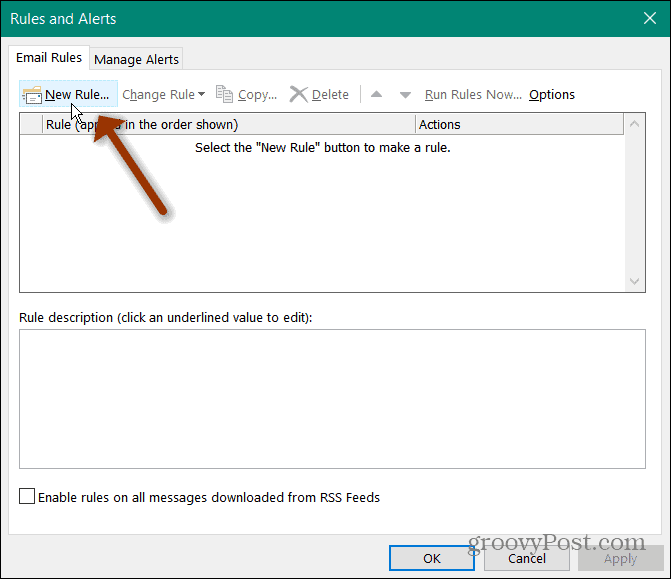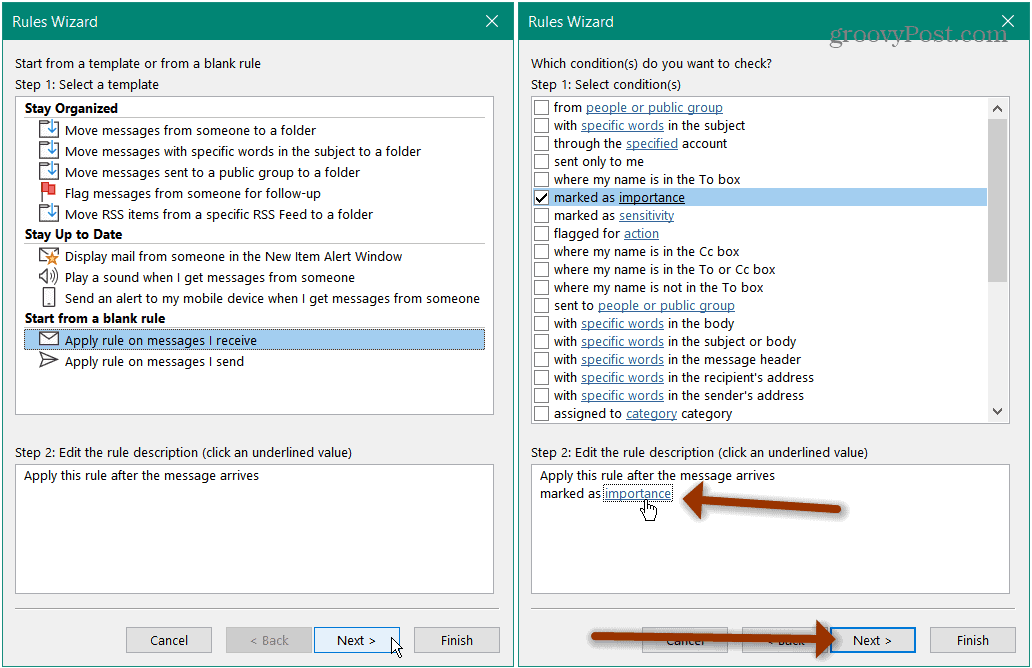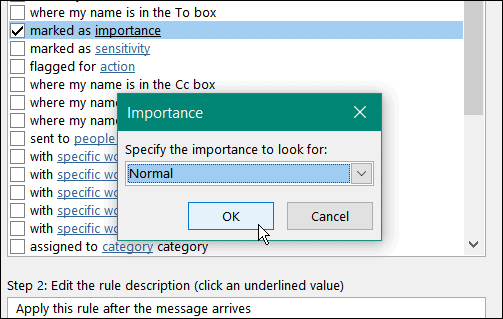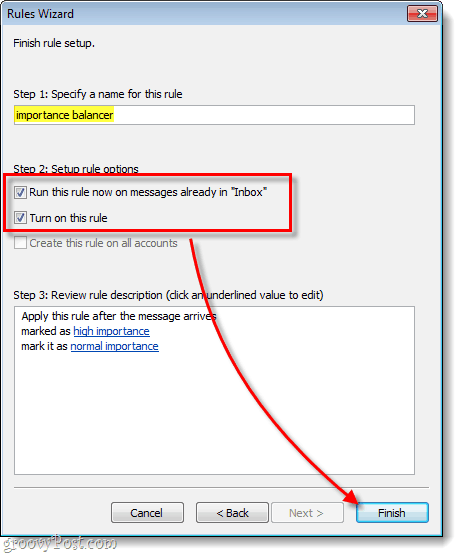Note: This works with Outlook 2010 and higher.
Change Important Emails to Normal
Open Outlook and go to File > Info > Manage Rules & Alerts button.
When the “Rules and Alerts” window comes up, click the New Rule button on the top left.
Step 3
Now you’ll be in the Rules Wizard. We want to start from scratch, so select Apply rule on messages I receive and then click Next.
On the next page, check the box titled marked as importance, then below in the Step 2 area change the importance to high importance. Once you’ve got this setup, click Next.
The next window is similar to the previous; check the box labeled, mark it as importance and then change the importance level below. However, this time in the Step 2 box, set it to normal importance. Once done, click Next. You’ll be offered some exceptions to this rule, which could be handy if you wanted to keep emails from your boss marked as important or something. You don’t have to set exceptions, though, so either way, click Next, and you are finished.
Name Your Rule
Now all that is left to do is name your rule and run it. You can name the rule whatever you like, but keep it something relative so that you know what it is later (and it can also save your in-house tech support guy some time). Once you’ve named it, check all of the available boxes and then click Finish.
Now you have a new rule set up in Outlook that will take emails marked as “important” by other people and turn them into regular emails. If you ever want to go back to normal at some point, just into Rules and Alerts (as shown in Step 1) and uncheck or delete this rule.
Comment Name * Email *
Δ Save my name and email and send me emails as new comments are made to this post.
![]()