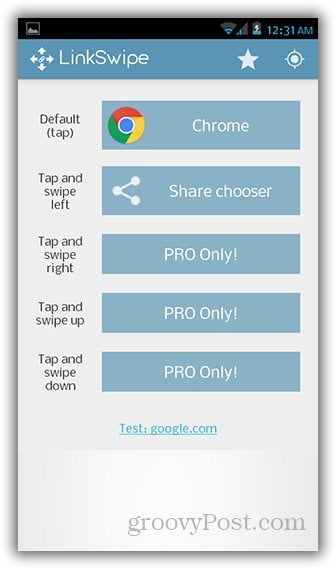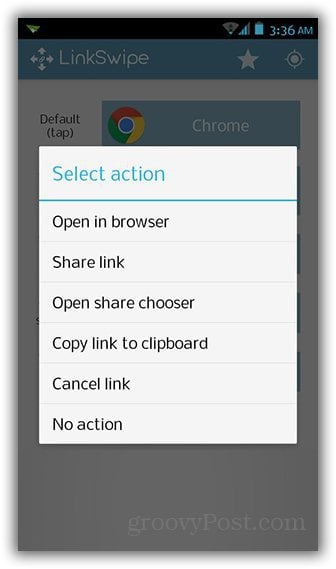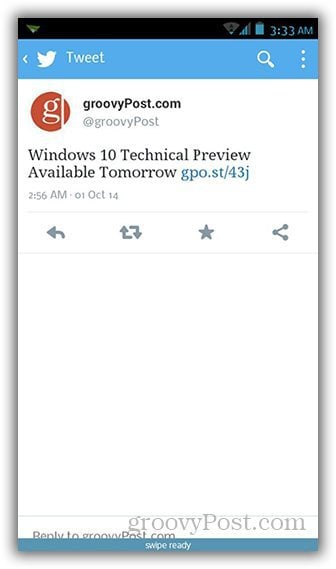LinkSwipe for Android
As the name suggests, swiping on an active link performs different actions, depending on how you configured it. After installing, you’ll need to go through the setup process so you can tell the app what to do for each swiping gesture. Setting up LinkSwipe is done in three steps. First, you’ll need to set the app as the default link opener. Choose LinkSwipe when the pop-up appears and be sure to check the box for “Use by default for this action”.
Second, you’ll need to calibrate your gestures to give the app better responsiveness. Just swipe in the direction as the prompt indicates.
Third, you’ll need to specify which actions you want to assign for each gesture. Tap on each box beside the gestures and select one from the list of actions.
Other than tapping on a link, swiping gestures that trigger an action include all four directions (left, right, up and down). The free version of LinkSwipe is limited to two swiping gestures, while the pro version (0.99) lets you use all four. There are also a few things you can do with a link, including opening it in a browser, sharing it with a specific app, choosing an app to share the link with and copying it to the clipboard.
After the initial setup, you can now proceed and use the app as needed. From any non-browser, third party app (like Twitter), tap on a link.
You will notice a very thin bar on the bottom of your screen that says “swipe ready”. Swipe to the direction of your choice, keeping in mind what action it’s for. If the app recognizes the swipe, it should take you to the next step to share or copy the link. LinkSwipe can come in very handy when you often share links from your phone. It’s simple to use, but this is assuming that you don’t forget which swiping gestures perform what actions. If there’s a future update to enable the app to remind you which swipe does what, it would make this app more awesome. Comment Name * Email *
Δ Save my name and email and send me emails as new comments are made to this post.